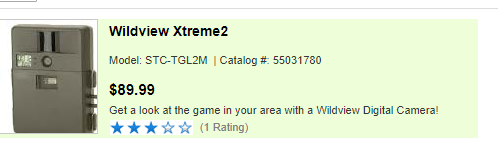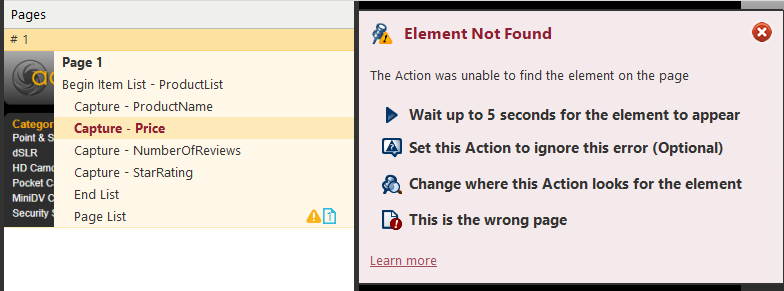Updates to a website can cause an agent to "lose" an element that contained data it was previously harvesting. If an element's location changes, you can reassign any associated actions to the element's new location to fix any errors.
Reassign the location of an errored action
In the Agent Builder:
- Open the agent.
- Test the agent on the page that it is not finding the information.
- Click Change where this Action looks for the element.
- Click Reassign Current Location in the Change Location panel.
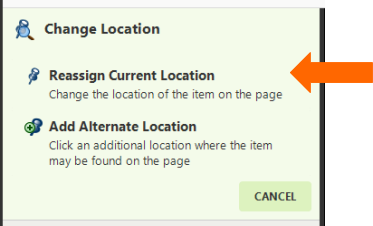
- Click the item that the agent was unable to find. This will replace the old XPath expression with a new one.
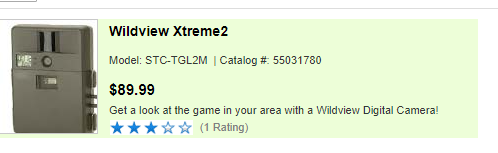
Reassign the location of an action
In the Agent Builder:
- Open the agent.
- Right-click the action.
- Select Location > Reassign Current Location.
- Click the item the agent was unable to find. This will replace the old XPath expression with a new one.