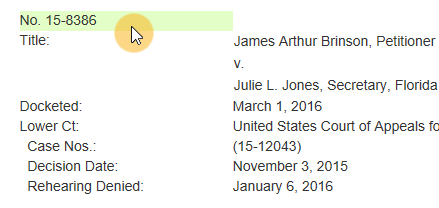When a website makes changes, it can make it difficult for your agents to find the information you're looking for. Adding an alternate location to an action tells the agent to search in multiple locations for the data you want to harvest. This means your agent has a better chance of getting the information without quitting or producing an error when the targeted website changes.
Add alternate location in case your agent encounters an error
- Click Change where this Action looks for the element.
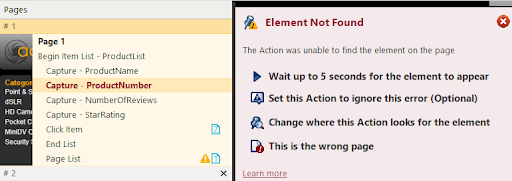
- Click Add Alternate Location.
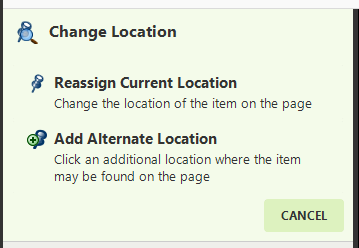
- Click the item that the agent was unable to find. This will add an additional XPath expression to the action that will be used if the previous XPaths don't find the element.
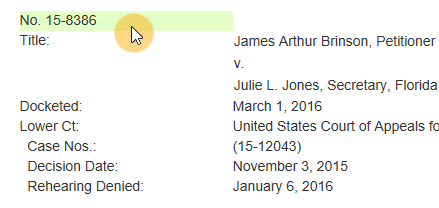
Add an alternate location to an Action
- Right-click the action, then select Location > Add Alternate Location.
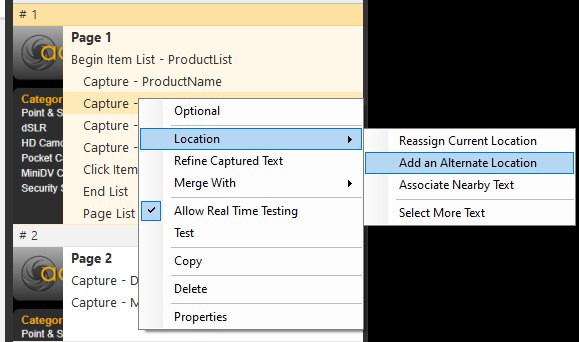
- Click the item that the agent was unable to find. This will add an additional XPath expression to the action that will be used if the previous XPaths don't find the element.