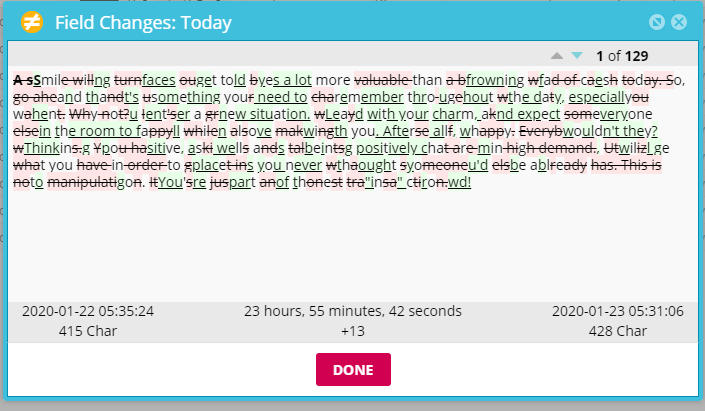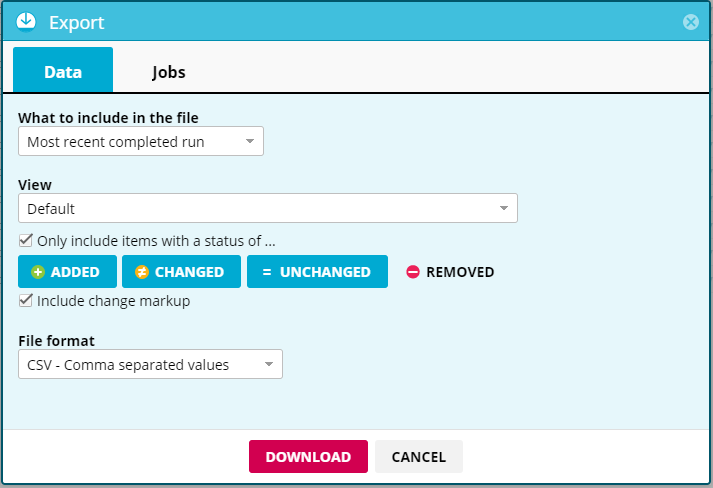You can track data changes over time for agents that run regularly.
Enable Store item history
In the Web Console:
- Select Agents > All Agents.
- Select an agent and select
 and
and  Harvesting.
Harvesting. - Select BEHAVIOR.
- Select Store item history.
- Select SAVE.
Note
You need at least one unique field set to track changes.
Compare changes over time
In the Web Console:
- Select Agents > All Agents.
- Select an agent.
- Verify that Most recent completed run and what do you want to include are selected.
- Select
 .
.
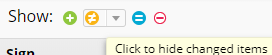
- Select Include changed markup.

You can select the changed fields to see individual changes within the field as well as some job time information.

- Select
 > Export to export your data with the change markups.
> Export to export your data with the change markups.
Video walkthrough