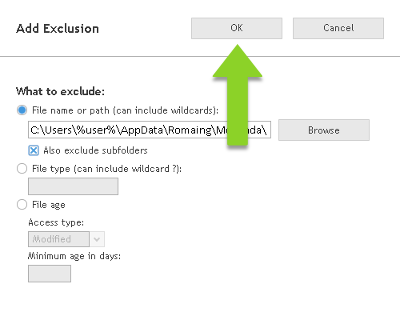You may need to add Mozenda as an exclusion to your antivirus software if you are unable to download or install the Agent Builder or if you see a partially blank screen following installation.
- Open McAfee Endpoint Security and select the drop-down arrow.
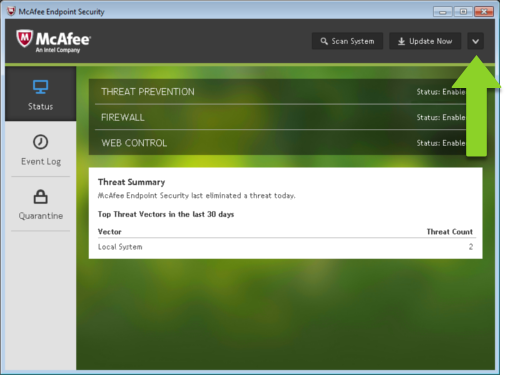
- Select Settings.
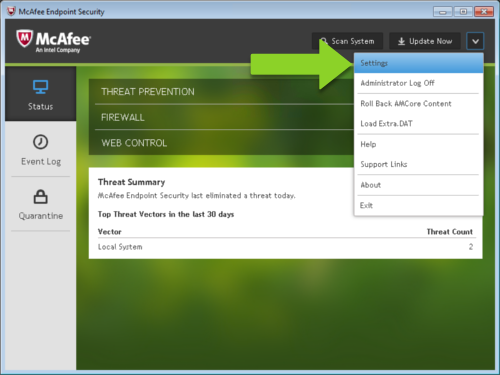
- Select Threat Prevention.

- Select Exclusions, then select Add.
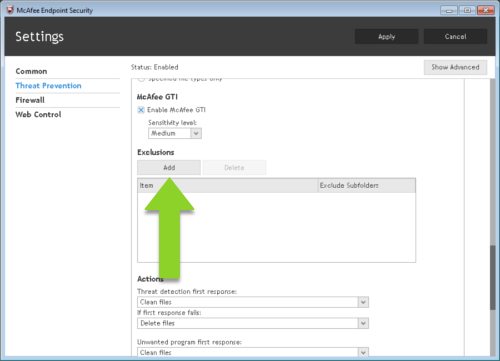
- In Windows Explorer, then open your Downloads folder. Double-click the Mozenda installation file.
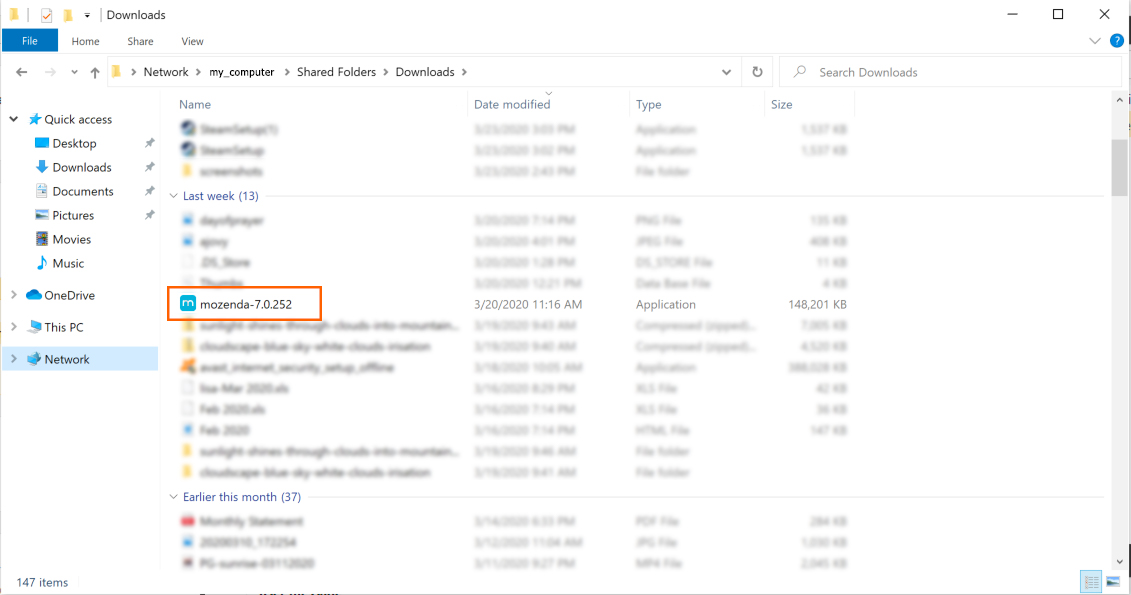
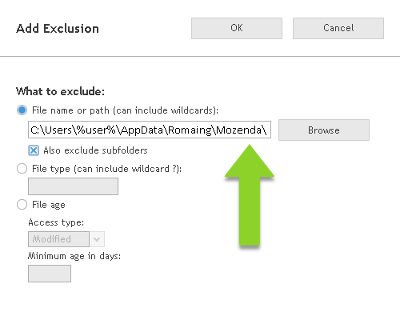
- Make sure the checkbox next to Also exclude subfolders is checked.
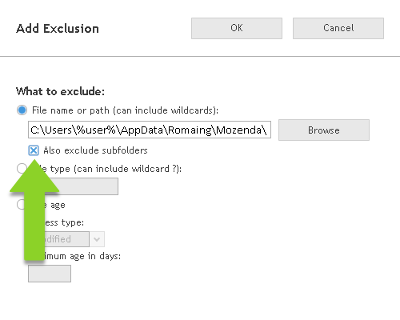
- Select OK.