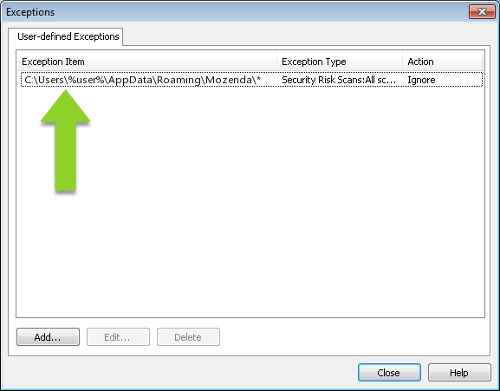You might need to add Mozenda as a Security Risk Exception to your antivirus software if you are unable to download or install the Agent Builder or if you see a partially blank screen following installation.
- Open Symantec Endpoint Protection and select Change Settings in the left navigation panel.
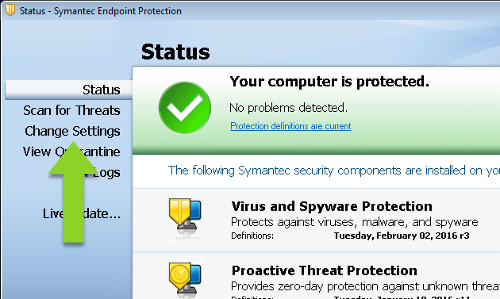
- Select the Configure Settings button next to Exceptions.
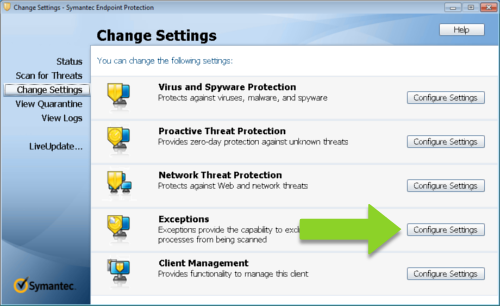
- Select Add.
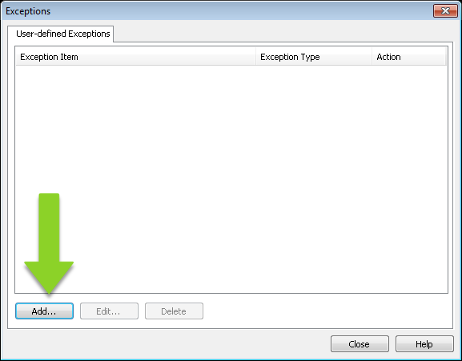
-
Select Security Risk Exception, then File.
-
Open Windows Explorer, then open your Downloads folder. Double-click the Mozenda installation file.
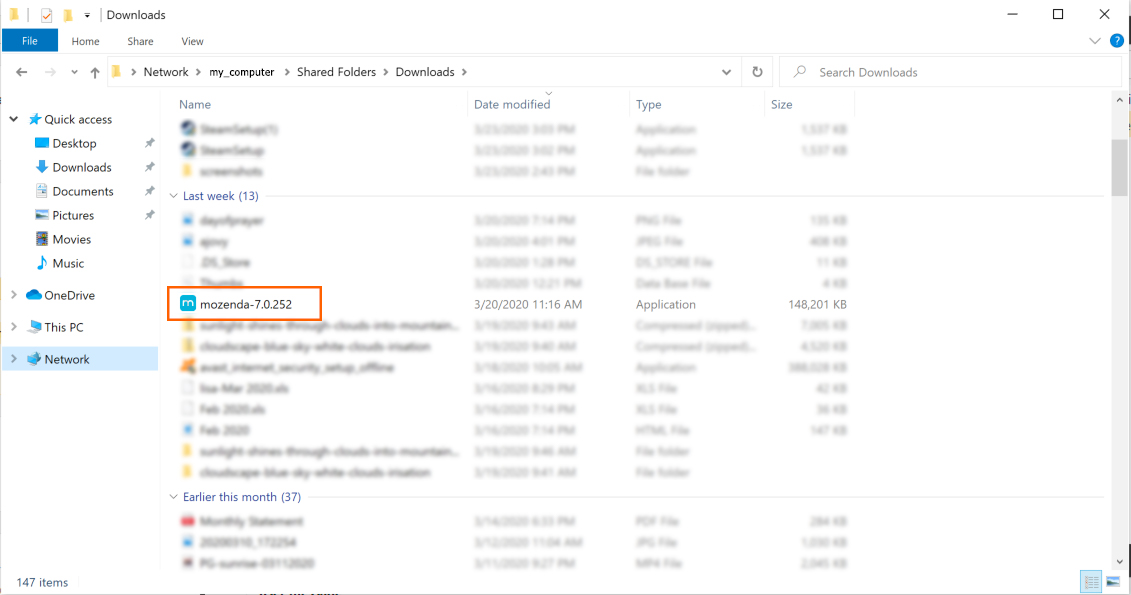
-
Select OK.
-
Select Add.
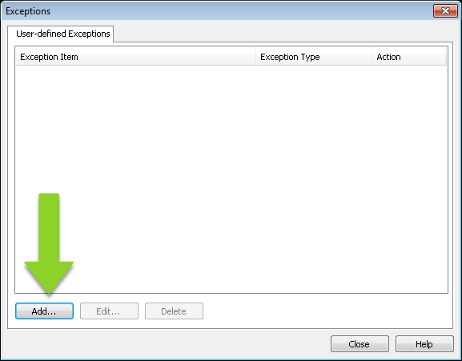
- Select Security Risk Exception > Folder.
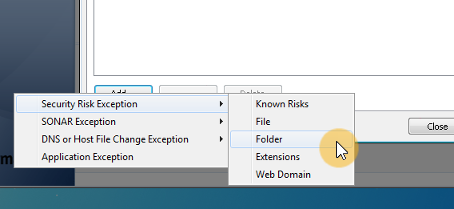
-
Open Windows Explorer, then open your Downloads folder. Double-click the Mozenda installation file.
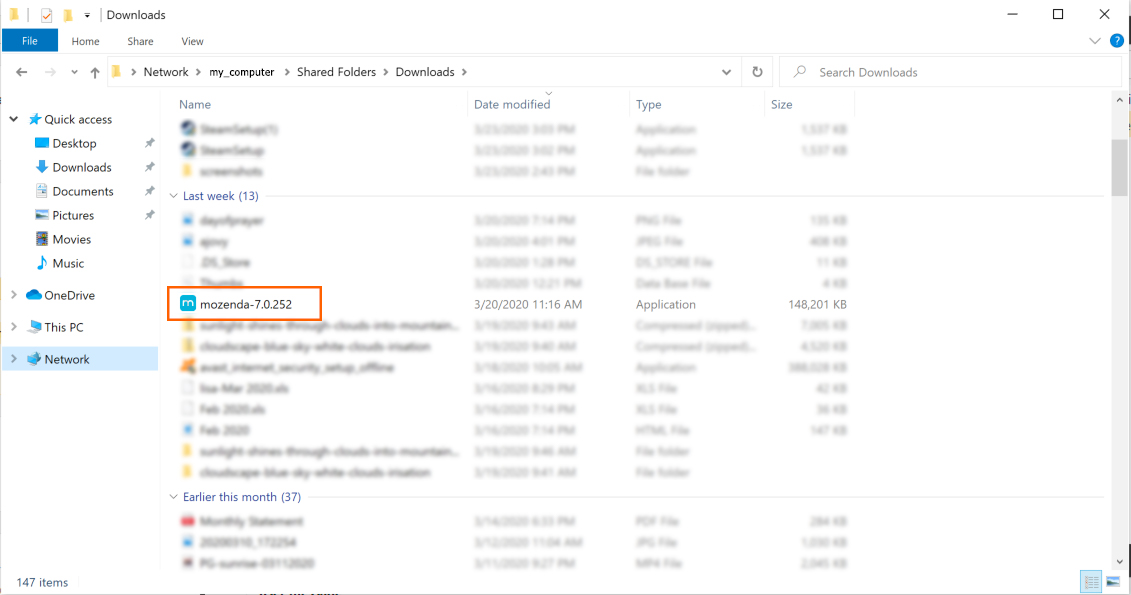
-
Select OK.
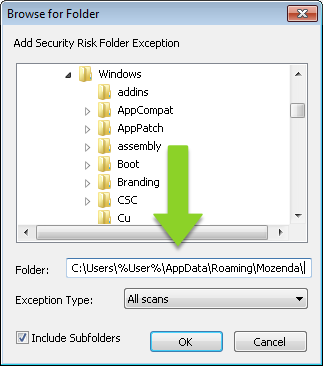
- Mozenda’s local file will now display in the Exceptions list.