Export View into Collection step, allows you to transfer items from a collection of any type, to a standard collection.
1. Select or Create a Sequence
- Open the web console and either select an existing sequence or create a new one.
2. Add the Export Step
- Click "Add Step" and select "Export View into Collection" from the options.
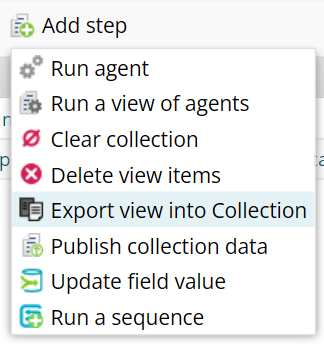
3. Choose Your Source Collection
- Select the source collection containing the items you want to transfer.
- Click "Select" to confirm your choice.
4. Choose Your Destination Collection
- Select the destination collection where the items will be transferred.
- Click "Select" to confirm.
Note
Items can only be transferred to standard collections.
5. Select the View for the Source Collection
- Choose the specific view of your source collection that you want to export.
- Click "Save" to complete the setup.
How the Export Feature Works
When you run your sequence, items from the source collection will be exported to the specified destination. These items will adhere to the settings or criteria defined in the source collection's view.
Preserving Existing Items: If the destination collection already contains items, those items will remain unchanged.
Field Matching:
- If the destination collection's fields match the source collection's fields, the exported items will be added under the corresponding fields.
- If the fields do not match, new fields will be created in the destination collection to accommodate the exported data.