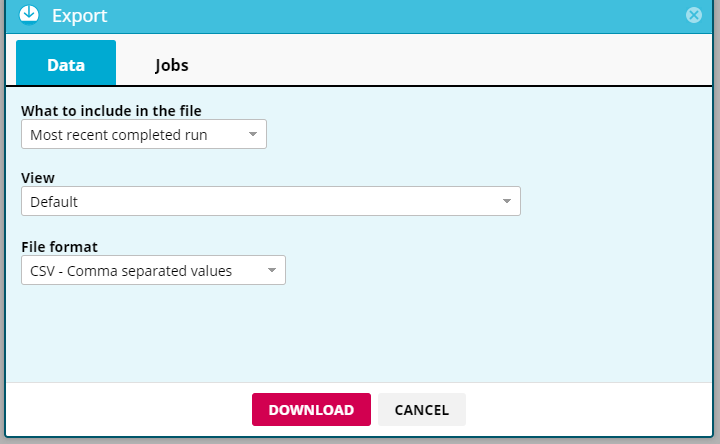This walkthrough assumes you have set up an agent and have executed the agent successfully.
Export the data by an agent to a file and download it to your desktop.
- Open the agent in the Web Console.
- Open the double-gears icon in the top left-hand corner.
- Select Export.
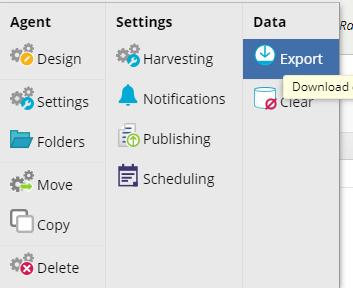
- Under the Data tab, select how you would like your data:
- What to include in the file (Most Recent Completed run or Harvesting results).
- View (Default or other views if you have created any of them).
- Select the File format you want from the drop-down list.
- Select DOWNLOAD.