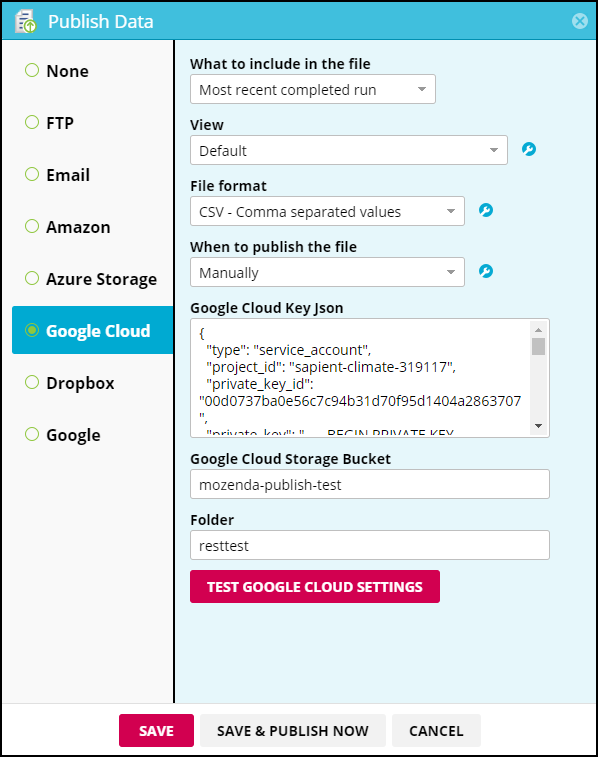Mozenda makes it easy to publish your data to a Google Cloud Storage bucket.
Agent-level publishing
In the Web Console:
-
Select Agents > All Agents or Collection.
-
Select the name of an agent or collection.
-
Select
 .
. -
Select Publishing. The Publish Data screen displays.
- Select Google Cloud.
- Select an option from the What to include in the file drop-down.
- Select an option from the View drop-down.
Optional settings
You can edit additional settings by clicking the Settings icon  next to the View, File format, and publishing fields.
next to the View, File format, and publishing fields.
-
Choose the File format you want to publish to Google Cloud.
- CSV, TSV, XML, JSON, or XLSX.
-
Select when you want the data to publish:
- You can publish the data (a) when the agent completes, (b) on an schedule, or (c) manually.
-
Enter the information to access your Google Cloud Storage.
- Google Cloud Key JSON – You should have a Google Cloud Key JSON assigned to your Google Cloud account. Copy and paste the entire key and enter it into the post-body for the
GoogleCloudCredentialJSONparameter in the Collect.SetPublisher API. - Google Cloud Storage Bucket – This field should only contain the name of the bucket. The Google Cloud storage bucket must be set up prior to publishing.
- Folder – This field can contain folder paths within the bucket. It is not required.
- Google Cloud Key JSON – You should have a Google Cloud Key JSON assigned to your Google Cloud account. Copy and paste the entire key and enter it into the post-body for the
-
Select TEST SETTINGS to test the connection.
-
Select SAVE or SAVE & PUBLISH NOW.