To iterate through some or all of the options in a drop-down menu:
- Select the drop-down menu on the web page.
- Select Create an Input List.
- Choose one of the following options:
- Include all input items in the list - Include every option.
- Include all input items except the first one - Include all but the first option (when the first one is a placeholder, such as - choose - or select).
- Include only the following input items - Include specific items in the list.
- Select OK.
Choose an option from a manu, drop down, or selection box
Some websites require more than clicking a simple button to show the data you need. Mozenda allows you to configure your agents to interact with sites via menus, drop-downs, and selection boxes.
- With an agent open in the Agent Builder, browse to a site, start an agent.
- Select a menu, drop-down, or selection box.
- Make the appropriate selection in the window that displays.
- Select Create Action.
The action is now saved in the Actions List on the left-hand side of the Agent Builder.
Record the Set User Input value in a collection
Agents can interact with text boxes and drop-downs. The value that the agent selects from a drop-down or inputs to a text box is called a Set User Input Value. This value can be captured in your data to add context and to help with troubleshooting.
- Open an agent in the Agent Builder.
- In the Action List, right-click a Set User Input action.
- Select Properties > AFTER THIS ACTION.
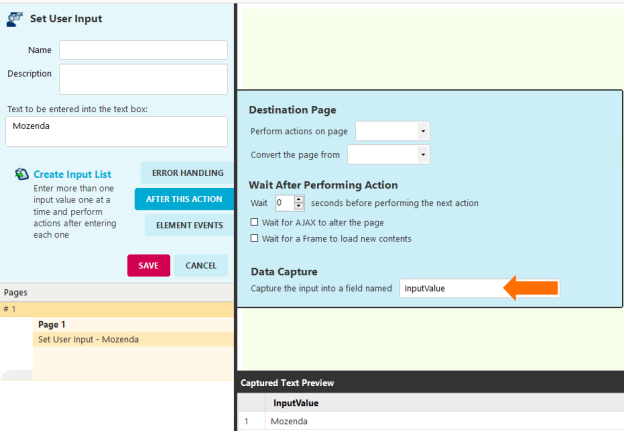
- Specify the value in Data Capture.
- Select SAVE.