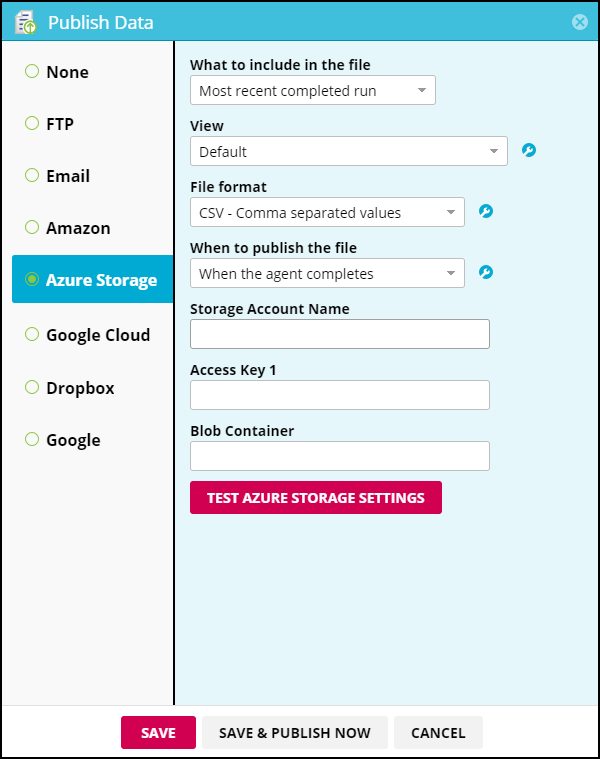Mozenda makes it easy for you to publish and store your data in a Microsoft Azure Blob (Binary Large OBject) container.
Note
To publish to Microsoft Azure Blob Storage, you will need a Microsoft Azure account.
Publish to an MS Azure Blob Storage
In the Web Console:
- Select an agent or collection.
- Select
 .
. - Select Publishing.
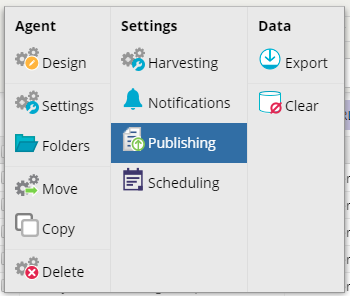
- Select AzureStorage under Publishing method.
- Choose an option under File includes.
- Choose an option under Managed view.
- Choose the File format you want to publish to Dropbox.
- Your choices are CSV, TSV, XML, XLSX, or JSON.
- Choose when you want the data to be published.
- You can publish the data (a) when the agent completes, (b) manually, or (c) on a schedule.
- Enter the information to connect to your Microsoft Azure account and Blob container.
Make sure to type out the information exactly as it appears in the Azure console. - Click TEST SETTINGS to test the connection.
- Select SAVE & PUBLISH NOW to publish the data immediately or select SAVE to publish later.