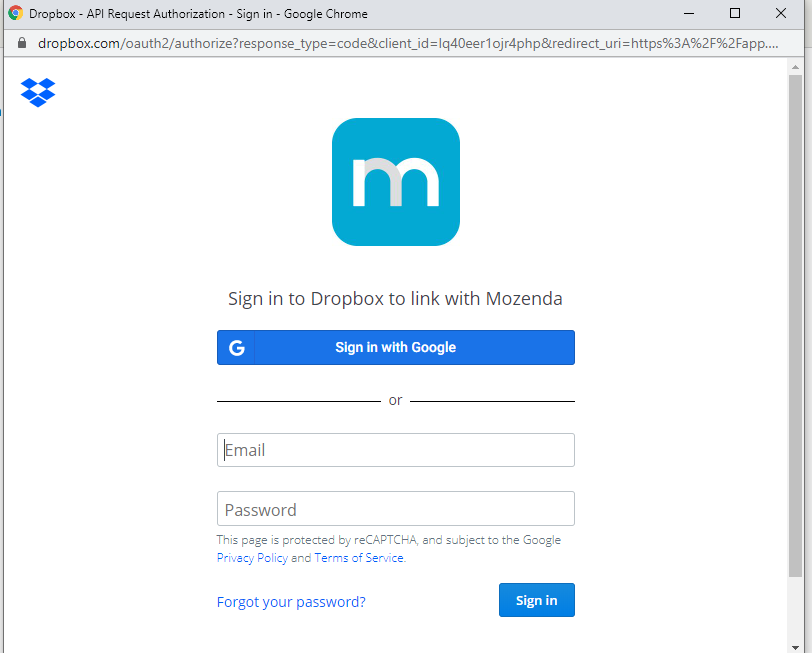Update dateYou can publish data harvested by your agent(s) by linking your Mozenda account to your Dropbox account.
Link your Mozenda account to your Dropbox account
In the Web Console:
- Click the Account icon.

- Select Account Settings.
- Select LINK TO DROPBOX.
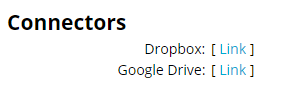
- Sign in to your Dropbox account.
- Select Allow.
Configure an agent to publish to Dropbox
In the Web Console:
- Select an agent or collection
- Select
 .
. - Select Publishing.
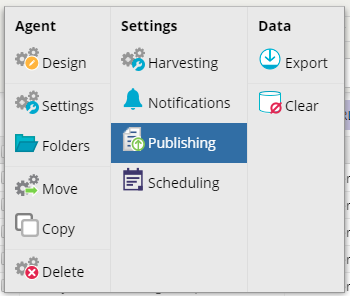
- Select Dropbox under Publishing method.
- Choose an option under File includes.
- Choose an option under Managed view.
- Choose the File format you want to publish to Dropbox.
- Your choices are CSV, TSV, XML, XLSX, or JSON.
- Choose when you want the data to be published.
- You can publish the data (a) when the agent completes, (b) manually, or (c) on a schedule.
- (Optional) Enter the destination folder within Dropbox where you would like to save the file.
- Select TEST SETTINGS to test the connection.
- If the destination file you specified does not already exist in your Dropbox account, it will be created when you test these settings.
- Select SAVE & PUBLISH NOW to publish the data immediately or select SAVE to publish later.
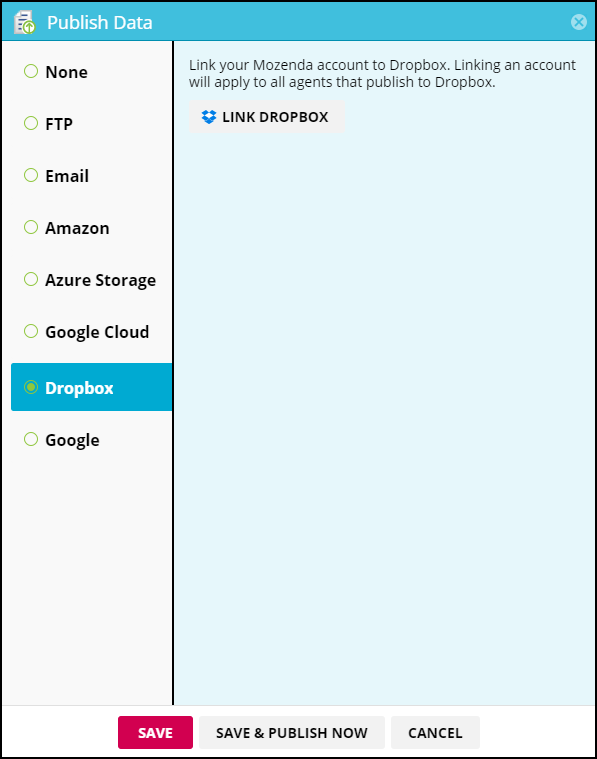
FileName
Mozenda publishes files to Dropbox using the following naming convention: [agent name]–[view]–[Date: yyyy-MM-dd] unless otherwise specified in the File format settings.
Overwriting your file
If the same agent gets published to Dropbox multiple times on the same day, it overwrites each time, resulting in only one file for that day on Dropbox. You can access each individually published file via the file history, where each version of the file from the same date is published separately.