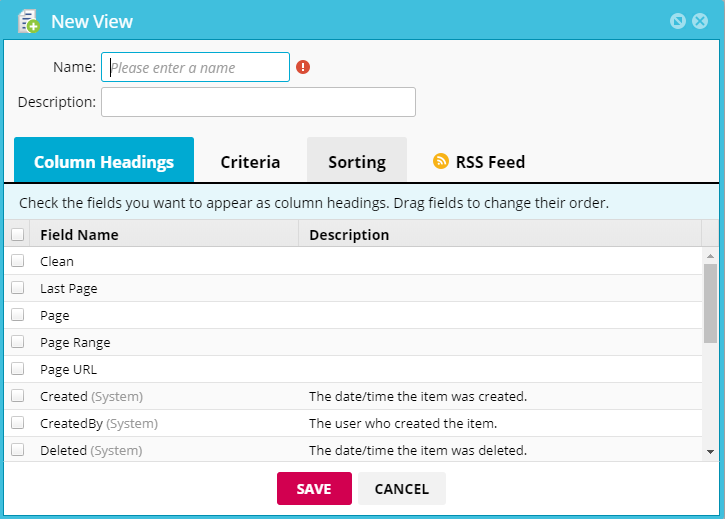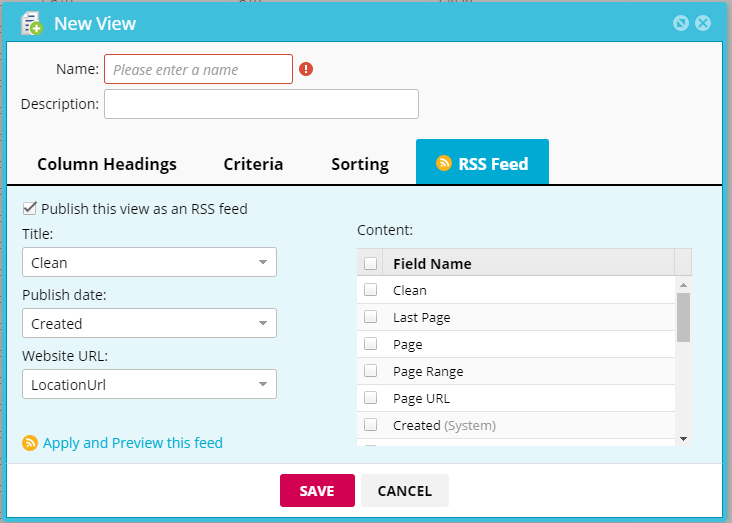You can publish data harvested by your agent(s) by linking your Mozenda account to a structured RSS feed (a permanent URL). The RSS feed automatically updates whenever new data is added to the view used to generate the feed.
Configuring an RSS feed in the Web Console
In the Web Console:
- Select an agent or collection.
- Select MANAGE VIEW

- Select Edit the current view.
- Select the RSS FEED tab > check the Publish this view as an RSS feed box.
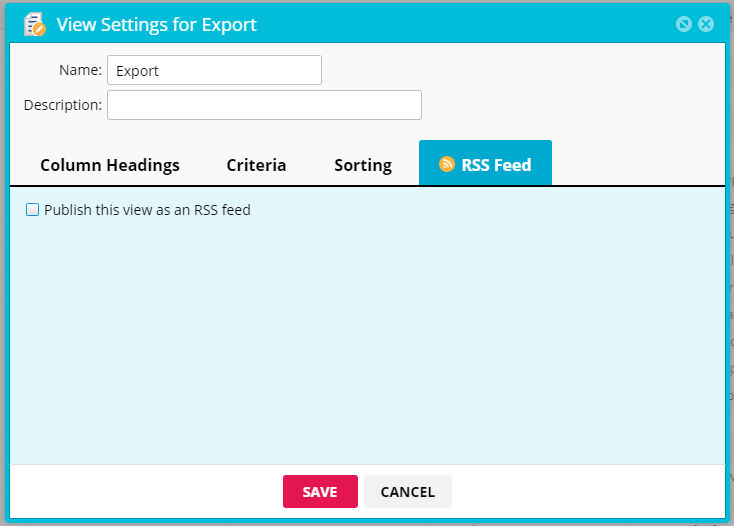
Or,
- Select MANAGE VIEW

- Select Create a new view.
- Select the RSS FEED tab.
- Check the box next to Publish this view as an RSS feed.
- Select Title > Select a field to use as the title for each RSS post.
- Select Publish date > Select a field to use as the publish date for RSS posts.
- Select Website URL > Select a field to use as the link for each RSS post.
The default field used is LocationURL, which is a system field automatically collected by Mozenda. It contains the URL of the deepest page visited by the agent during processing.
- Select one or more fields as the Content for each RSS post.
The RSS feed displays this data without field headers. When multiple options are selected, the values are separated by commas.
- (Optional) Drag to reorder fields under the Content window.
- Select Preview.
This will open a new tab in your browser to the permanent link of your new RSS feed and display the feed. Some browsers attempt to style the output while others show the raw XML with no styling. - Select CREATE.