Agent groups allow you to create templates that standardize settings and fields across multiple agents. Agent group fields make it easy to compare data from different sources in your final data set.
Updating your agent group fields is easy whether you need to:
- Create a new field
- Standardize similar fields
- Remove an existing field
Create a New Field in the agent group
In the Web Console:
- Select Agents.
- Select the specific agent group.
- Select Fields.
- Select New field.
- Give the field a name.
- Select SAVE.
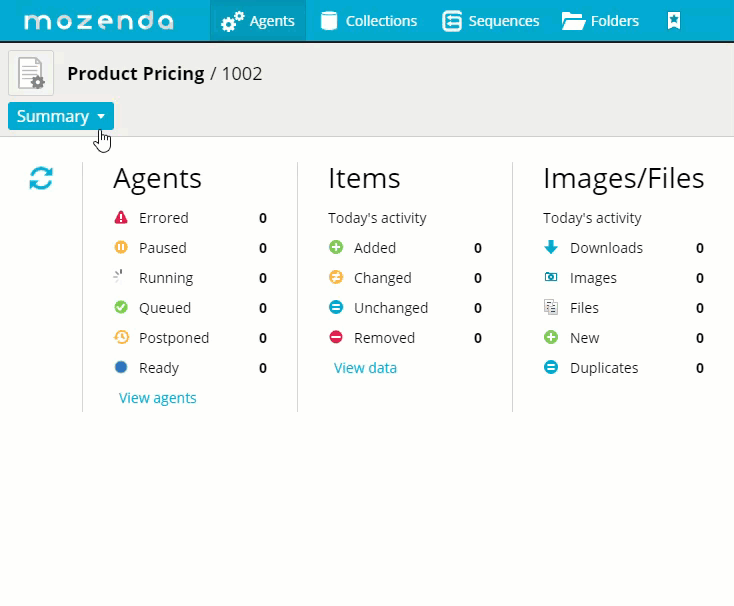
Remove an existing field
In the Web Console:
- Select Agents.
- Select specific Agent group.
- Select Fields.
- Select the field you want to remove.
- Select the Remove field.
- Select YES, DELETE.
The removed field will be highlighted showing it is not included in the template, but the data remains in the collection.
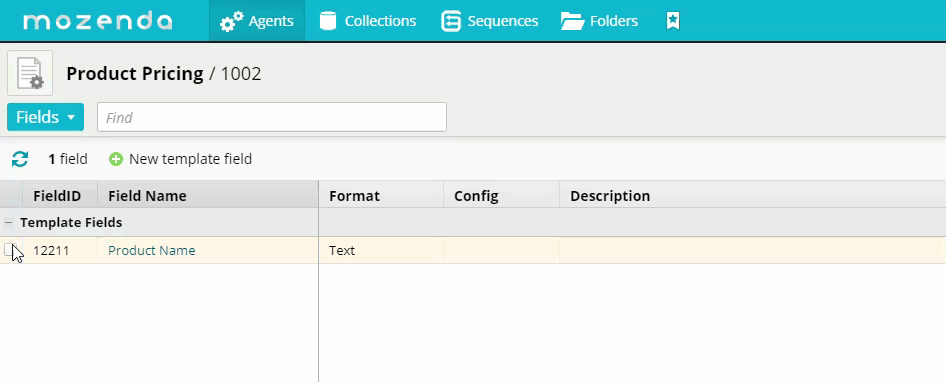
Standardize an agent group field
When an agent is added to an agent group, there might be fields within it that are collecting the same data as other agents in the group, but are using different field names. You can standardize an agent group field with an agent field to make it easier to analyze and clean the data from different sources in your final data set.
In the Web Console,:
- Select Agents.
- Select the specific agent group.
- Select Fields.
- Select the two fields you want to standardize.
You cannot merge two fields from the same agent. Once a field is selected the remaining fields in that agent and any matching fields are hidden in the list.
- Select Merge Fields.
- Enter the description for the standardized field.
- Select applicable field settings: Confidential, Watch this field, or Included in the agent group.
- Select SAVE.
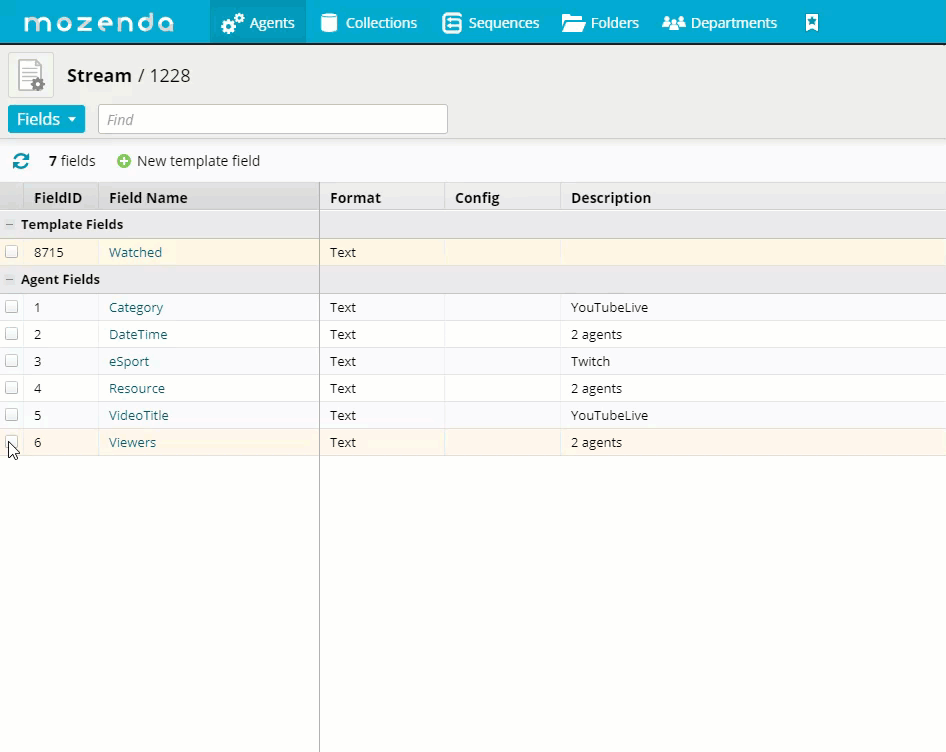
The standardized field name defaults to the field that is already in the agent group. Click here to see how to edit the field name.