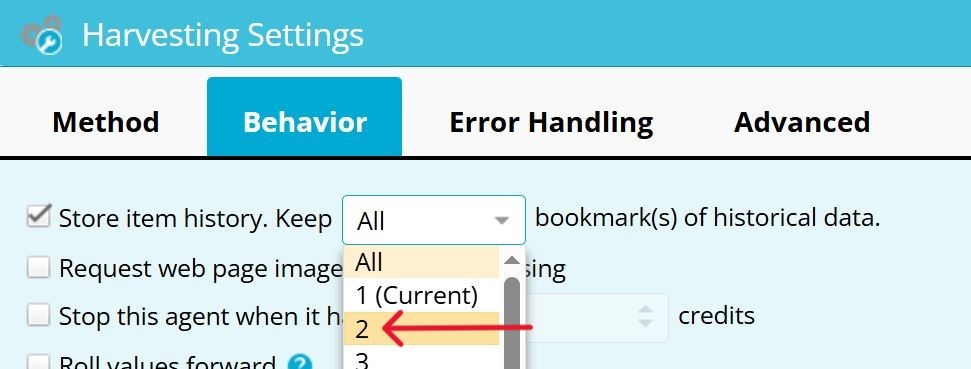You can track the data changes each time the agent runs so you can view added, changed, or removed items.
This feature is specific to Enterprise License accounts only.
Store data from the last run
To store data from the last agent run:
In the Web Console:
- Select Agents > Agent.
- Select the name of an agent.
- Select

- Select Harvesting.
- Select Behavior
- Select Store Item History.
- Select SAVE.
- Select All items ever found from the drop-down on the toolbar to see previous results.
If you don't enable Store Item History, only the most recent data is retained.
If you do enable history, we recommend using no more than 2 bookmarks in most cases to ensure optimal performance and to minimize storage cost.
View modified items
In the Web Console:
-
Select Agents > Agent.
-
Select the name of an agent.
-
Select DATA.
-
Select Most recent completed run from the drop-down on the toolbar.
-
Select SHOW and select the items you would like to see to compare your most recent run to the full data collection.
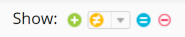
Make sure you add a Unique Field in Fields to track the changes between runs. The changes can be exported or published for you to review by selecting Most recently completed run from the publishing window.
Mark unique fields
In the Web console:
- Select Agents > Agent.
- Select the name of an agent.
- Select Fields.
- Select the field(s) you want to mark as unique. (Fields like URL, SKU, Model, etc.)
- If you want to mark multiple fields as unique, you need to select each of them.
- Select Set unique fields.
- Select Continue.