Creating a Template
- Build an Agent: Create an agent in the agent builder.
You can specify variables within the template using the format %variableName%
- Save as Template: When saving the agent, choose the option to save it as a new template. Go to File > Save As new Template
Accessing agent templates
Saved agent definition templates can be found in the agent builder and not in the web console:
-
Go to File > Agent definition templates
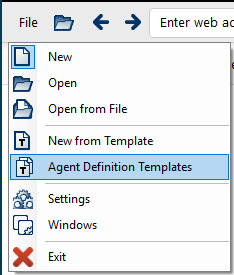
-
A window will display a list of your agent templates. You can edit them by clicking the
 icon or delete them by clicking
icon or delete them by clicking 
Changes made to the template will affect all agents inheriting from it.
Using the Template
- Create a New Agent from Template: In the agent builder, choose the option to create a new agent from a template. Go to File > New from Template
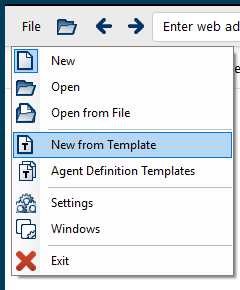
You can also select an existing agent to associate it with a template if you got to File > Use Definition Template
- Select a template: You will be prompted to choose from the available templates.
Selecting a template means that your newly created agent will share the same agent definition as the template. It is like “copying” an agent, with the difference that any change applied, will affect both.
-
Define Overrides: The system will identify the variables in the agent definition and prompt you to specify which of these should be available for overrides on the new agent
a. These variables can be set at a lower level in the agent, within context, or from a data list. If you do not want them to be overridden, you can remove them from the list.
b. The variable will only prompt you to enter these values the first time you create an agent from the template
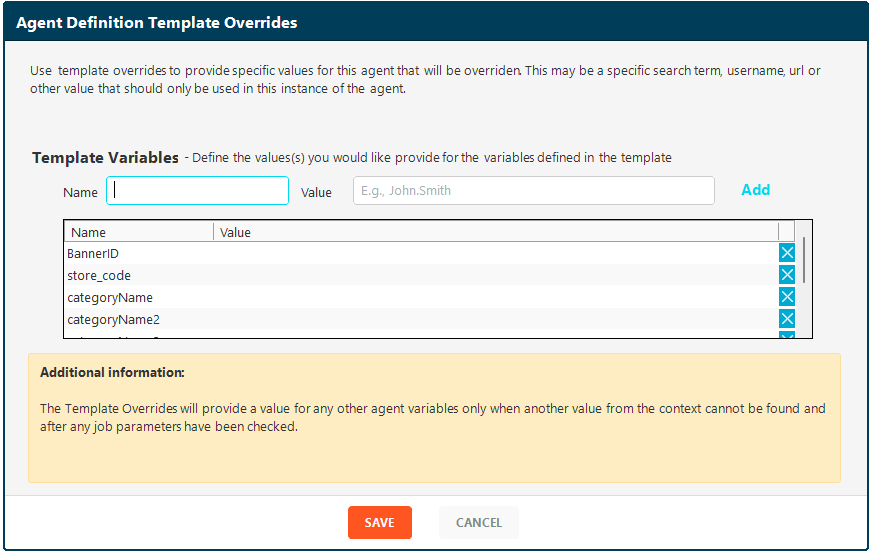
-
Specify the values by typing under the “Value” column and save.
The shared definition template name will be shown on the top part of your screen. You can edit the overrides at any point by clicking  or detaching the template from the agent by clicking
or detaching the template from the agent by clicking 
If you apply any changes to the definition template or the agents attached to it, it will affect all agents that are sharing this template.
On the web console, under “Agents” you should be able to see which template your agents are assigned to on your Agent View.