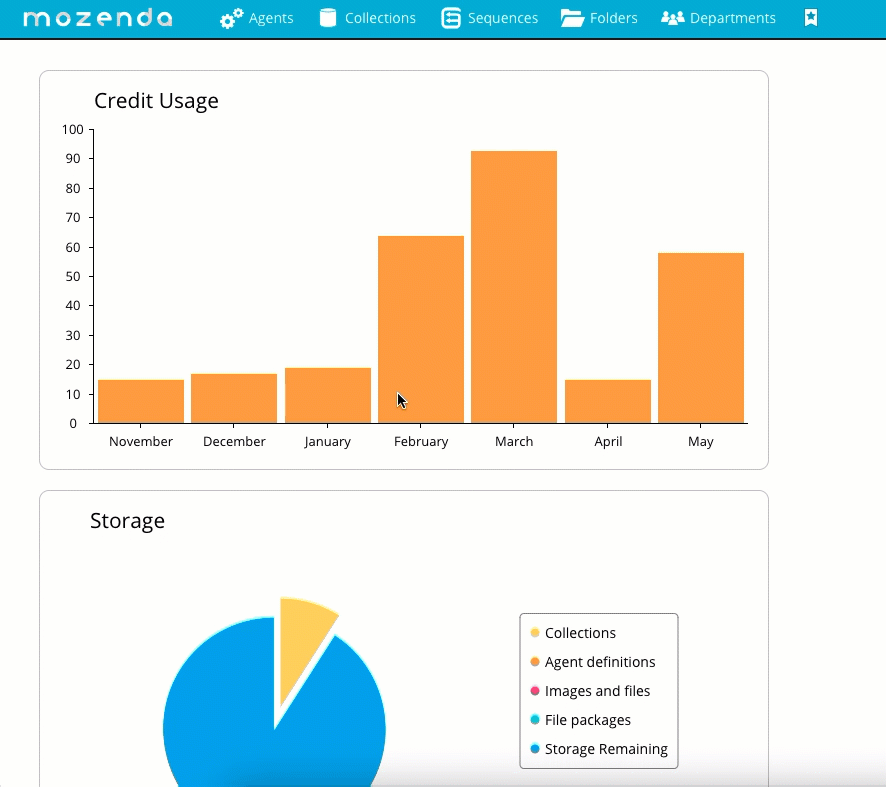The unique fields feature allows you to automatically remove duplicate records from your data set.
In the Web Console:
- Select Agents > Agents or Collections.
- Select the name of the agent or collections.
- Select Fields.
- Select the fields to be unique.
Helpful tip
Choose fields that contain unique data, such as an SKU, address, or ISBN. The data gathered between agent jobs will be compared based on the field(s) you've selected. Avoid fields that are subject to change, such as price or quantity.
- Select Set unique fields.
- Select UPDATE FIELDS to delete duplicate records matching the unique field(s).
Keep in mind
- If you remove the unique fields, duplicates will display the next time you run the agent.
- You can't add unique fields that are at the agent group-level on the agent level. You need to do that in the agent group.