When you run an agent in the Web Console, you can end up with blank data fields for several reasons.
- The website might have updated their site, changing or removing the information.
- The capture action is set to optional in the builder.
- The settings in the Web Console are set to ignore agent errors.
Update the agent
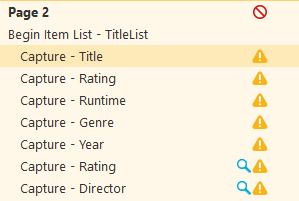
When you set actions as Optional in the Agent Builder, the agent doesn't see empty items as errors and doesn't attempt to recover the information. If you have an agent that has several items set to Optional, your results can include several incomplete records.
To update the agent:
- If the field is blank, visit the web page where that data was originally collected.
- Compare data in the Web Console to the web page.
- If the data is absent from the web page, the agent is working properly.
If the data is present, update the agent to fix it.
In the Agent Builder:
- Select File > Open Agent
- Right-clicking any capture actions in the Action list that have the ⚠️ icon and clear the Optional choice.
- Open the URL from the web page in the Agent Builder.
- Right-click, then click Location > Alternate Location to specify a different URL.
Or,
Write an XPath expression to specifically target the element. - Right-click the action and click Test. View results in the Testing Results tab at the bottom of the Agent Builder window.
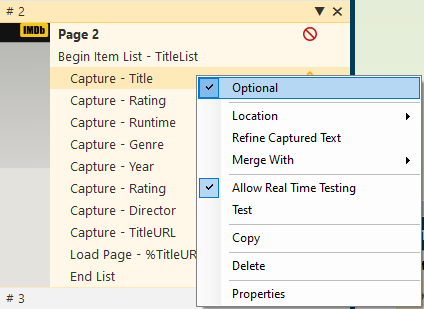
Run the agent again to recover information
By default, agents are set up to ignore missing items and to complete remaining actions to gather additional information.
You can change the error-handling settings to run the job again to try to recover any missing information.
In the Web Console:
- Select Agents > All Agents.
- Select the name of the agent.
- Select
 .
. - Select Harvesting.
- Select Error Handling .
- Select Stop the job so the agent can be fixed under When an agent error occurs.
- Select Stop the job so the agent can be fixed under When a website error occurs.
- Select SAVE.
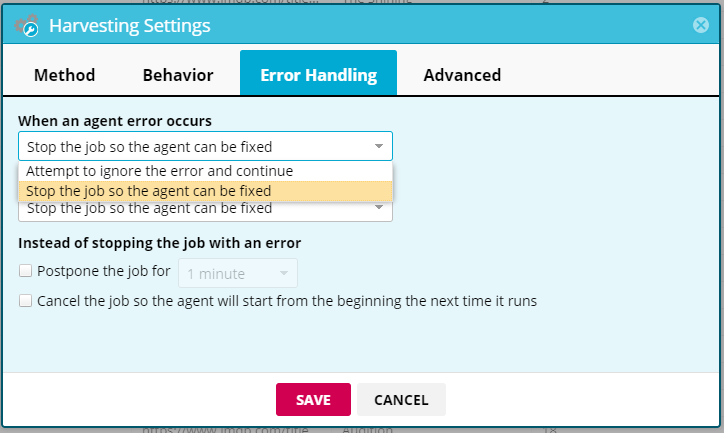
Duplicate information
When an agent pauses because of an error, the record it was working on gets recorded even though it's not complete. If the agent is repaired before being resumed, the agent gathers that information again, resulting in duplicate information in the collection.