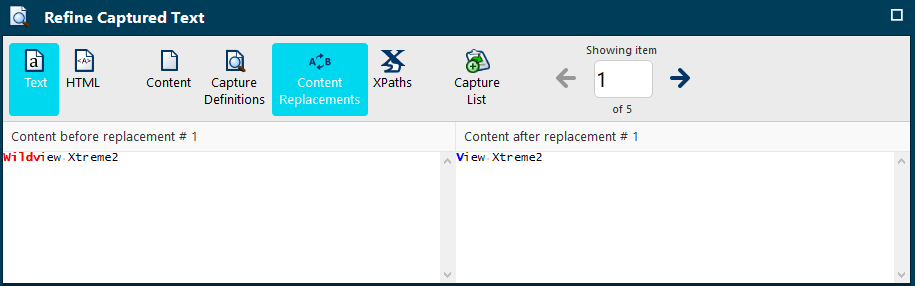The agent can customize the data that you are saving to your agent's data collection by using Content Replacements under Refine Captured Text. See Refining captured text
Content Replacements finds and replaces text and data extracted from a web page.
In the Agent Builder:
- Right-click the capture action in the Actions List.
- Select Refine Captured Text.
- Select Content Replacements.
- Select New in the Content Replacements section.
- Select Text Replacement.
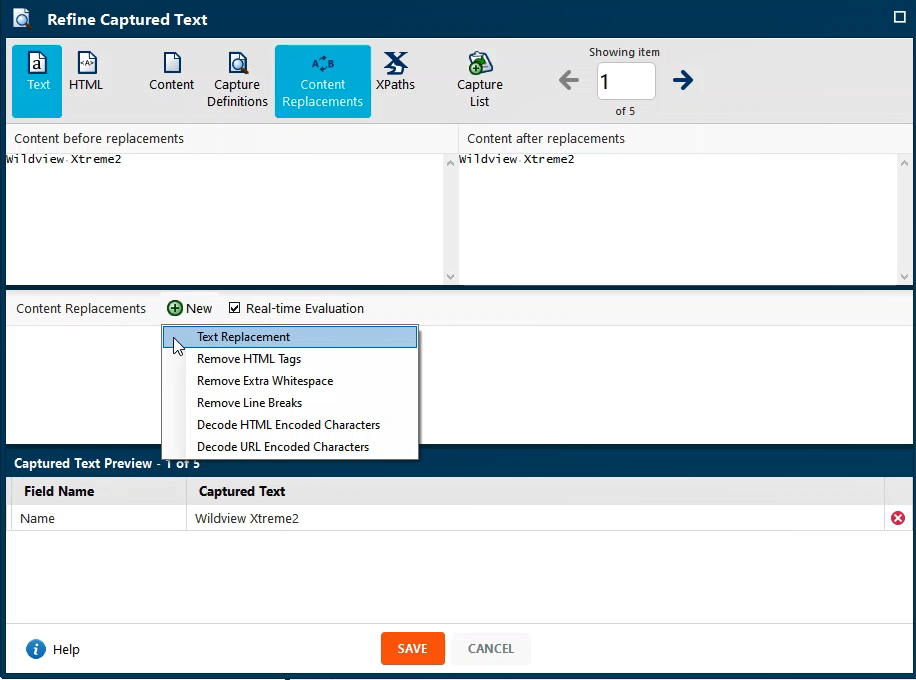
The two new fields that display are Find and Replace with.
- Enter the text you want to remove or replace in the Find: section.
To replace text that matches a certain pattern instead of a specific piece of text, check the box next to Regular Expression. See Use RegEx to find text strings
-
Enter the new text that will replace the old text in the Replace with section.
Or
Leave the Replace with section empty to remove text without replacing it. -
Confirm the replacement changes you just made in the Content after replacement section
- Confirm that the newly replaced text appears in the Captured Text Preview section.
Check the Capture Definitions after creating a Content Replacement so it matches the new text otherwise it might cause the Capture Definitions to fail.
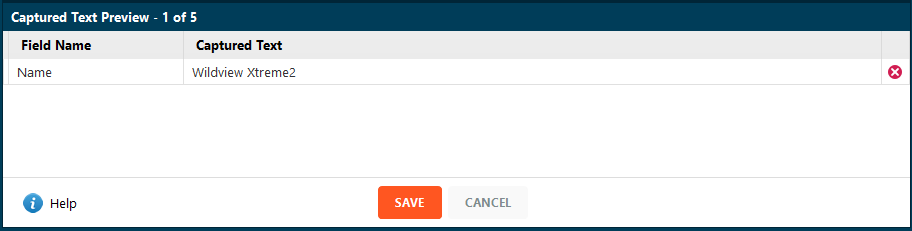
- Select SAVE.
Create multiple text replacements for a single piece of captured text. They are run in the order specified, but you can re-order them at any time.