When you use Premium Harvesting, you can select the geolocation (or geographic location) as a custom proxy for your agents or agent run jobs. This allows your agent to pull from a pool of region-specific IP addresses to get your data faster with less detection.
This feature is only available to the Account Administrator. Check your user settings for more information.
Edit your proxy
In the Web Console:
- Select

- Select Account Settings.
- Select

- Select Proxies.
- Select a proxy.
- Select Edit Proxy.
- Edit any specifications.
- Optional select TEST CONNECTION SETTINGS.
- Select SAVE.
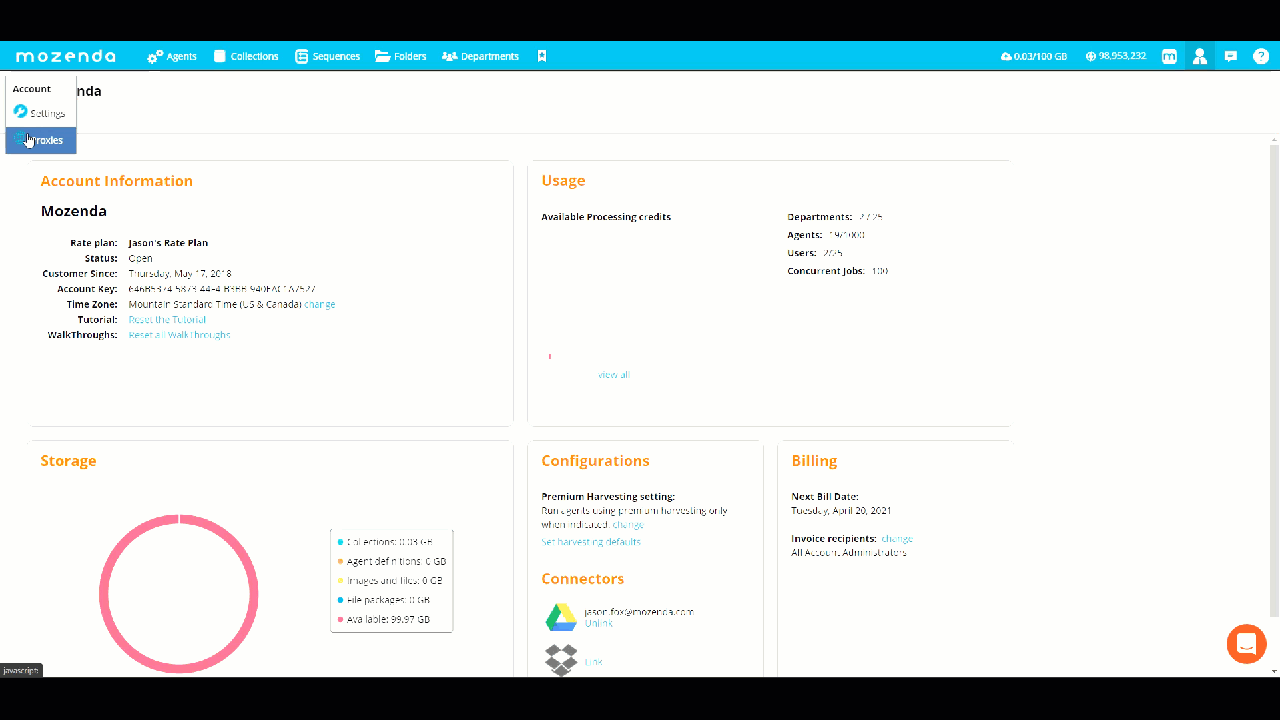
Delete a third-party proxy party
In the Web Console:
- Select

- Select Account Settings.
- Select

- Select Proxies.
- Select on or more proxies.
- Select Delete Proxies.
- Select CLOSE.
Note
A proxy is set per agent in the specific agent settings.