Trifacta is a data wrangling tool that allows you to clean and prepare your data for further analysis by you or your stakeholders.
Follow the steps below to connect your Mozenda account to Trifacta via Amazon S3.
Import into Trifacta
- See Publish data to Amazon S3 to publish your data to an Amazon S3 bucket.
If you’re using Trifacta Enterprise, you may have to contact your CSM to add the bucket you would like to access from Amazon S3. If you're using a cloud.trifacta account, you likely have full access to Amazon S3 buckets.
- Sign in to your Trifacta account.
- Access your Library.
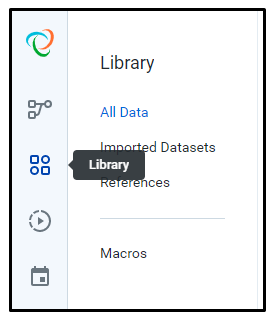
- Select S3 and navigate to your file.
- Select Create Dataset with Parameters and browse to select your file.

- Highlight the date, then select Add Pattern Parameter to save as a filenaming pattern.
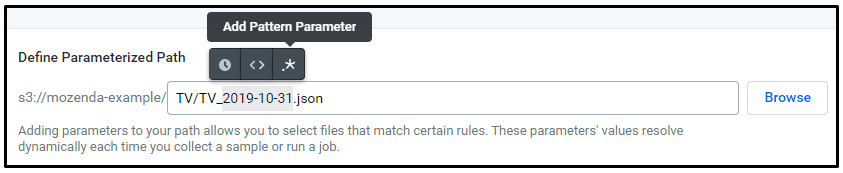
If you’re importing a JSON file, make sure to select edit settings and uncheck detect structure. Using RegEx, you can also pull only files that match a certain pattern.
By using the wildcard (*) and highlighting the date (assuming you followed the naming suggestions from the Amazon S3 Publishing file), you can combine data from different run dates into a single data set.
Publish from Trifacta
To manipulate JSON data into a functional dataset.
- Select the recipe step you are wanting to publish from.
- When a recipe step is selected, there is a small icon in the top right corner of the main recipe icon. Select that icon and you may choose to manually publish or publish on a schedule. You then select where to publish from that.
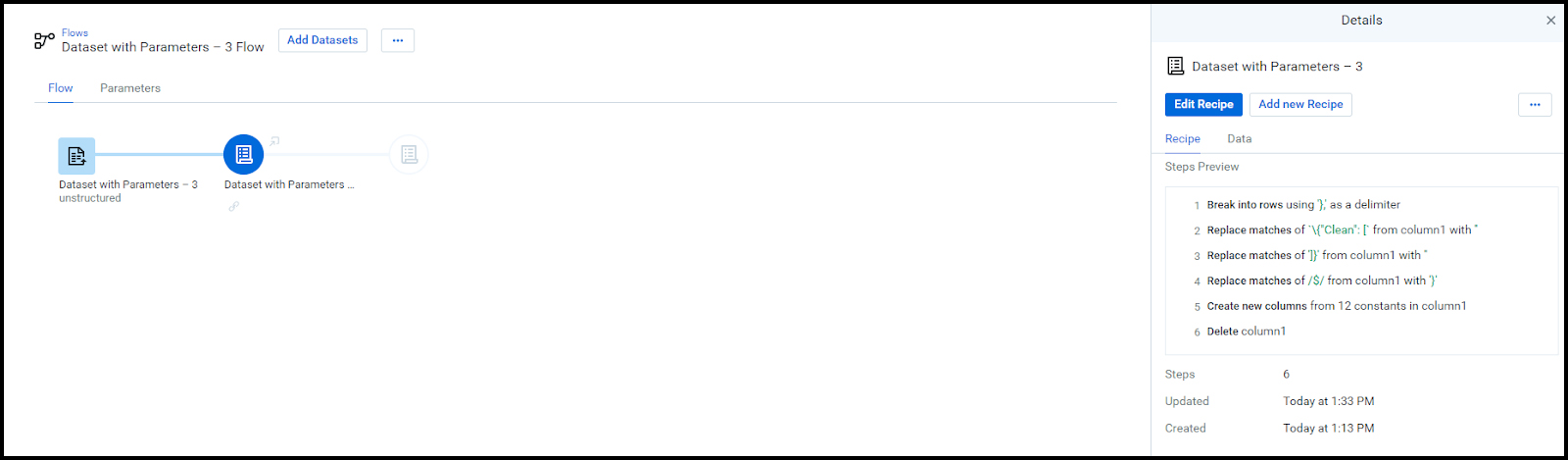
Transform JSON
- Navigate to a recipe for the data set.
All of the JSON data should be consolidated into a single cell. Replace the “\n” delimiter with ‘},’
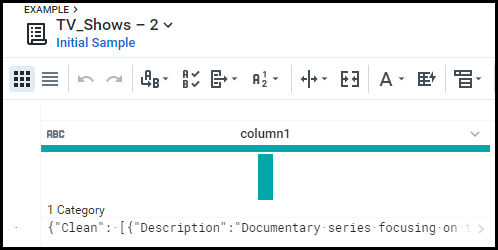
- Open the recipes on the right and select Edit on the Break into rows… step.
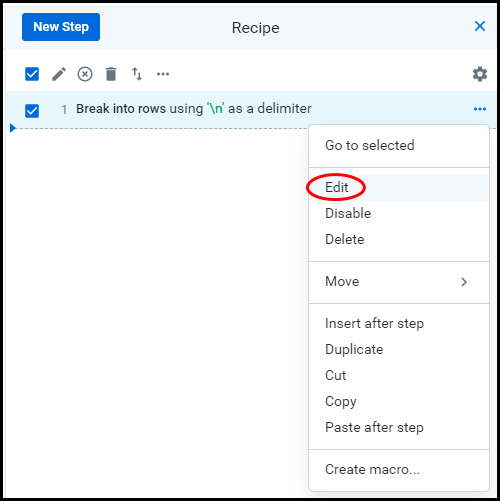
- Follow the steps below, replacing "Export" with the name of your published table. If you used the default Mozenda table, the name is "Default."
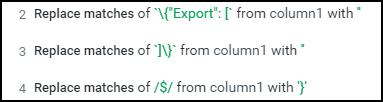
- Search the Recipe step Unnest Objects into columns. Enter the column names.
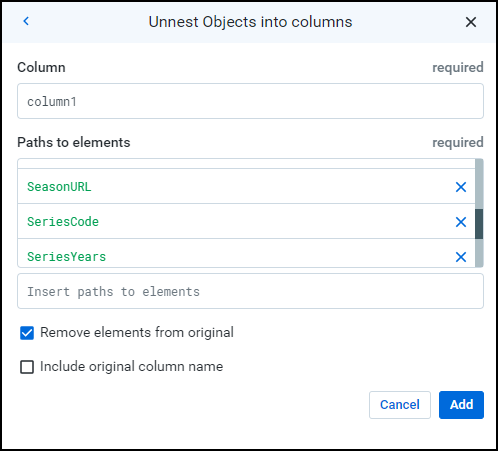
- Delete column1.