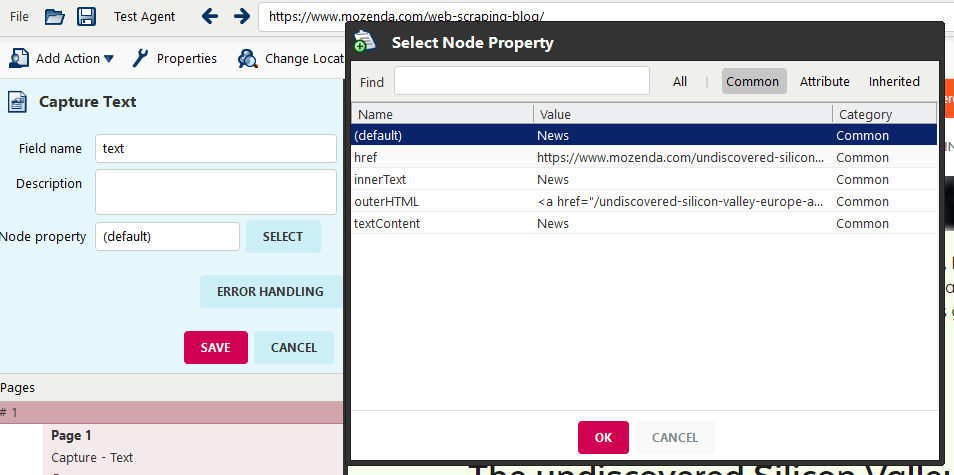Mozenda can capture both the displayed text and the destination of a link.
Ex: Click here
Displayed text = "Click here"
Link destination = "youtube.com/watch?v=oHg5SJYRHA0"
There are two ways to capture the link URL:
Method 1
In the Agent Builder:
- Enter a URL.
- Select the link you want to capture.
- Select Capture Text.
- Enter a name for the field.
- a) Select SAVE AND REFINE to create a new action.
b) Right-click an existing capture action, then select Refine Captured Text to modify it. - Select HTML to capture HTML instead of the visible text.
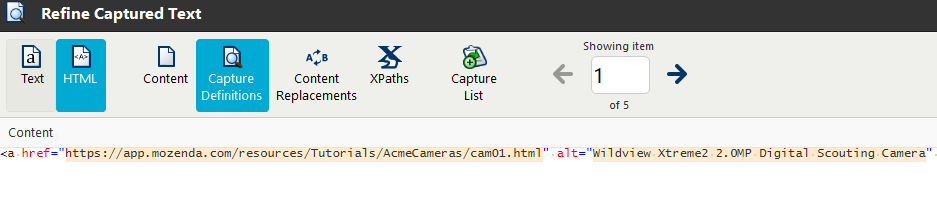
- Go to Capture Definitions section.
- Place your cursor before the first percent sign % and type
href=". - Place your cursor after the last percent sign % and type
".
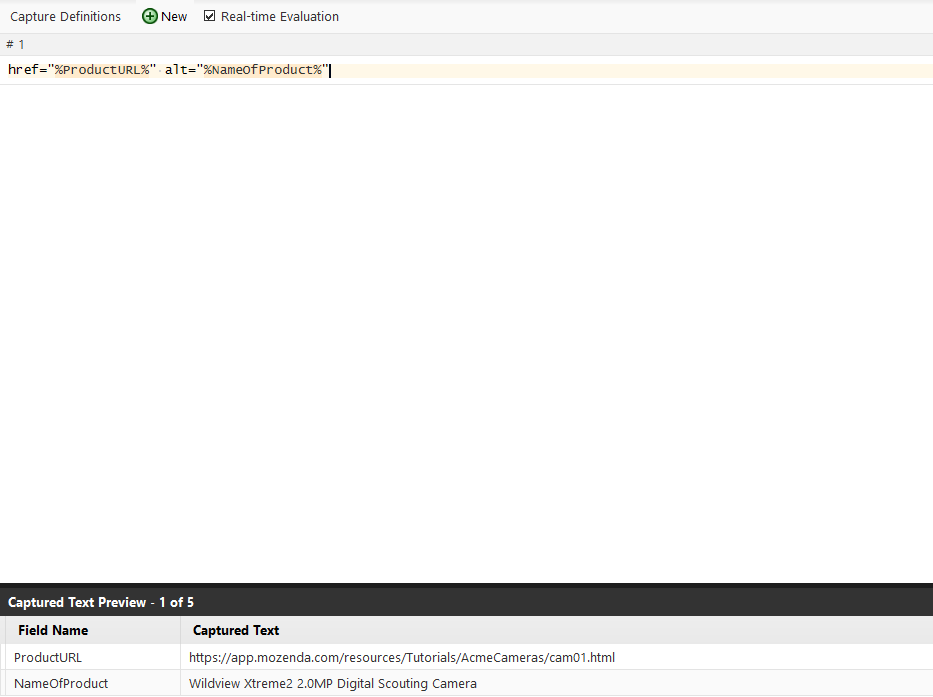
The URL will show in the Captured Text Preview field.
- Select SAVE.
Method 2
In the Agent Builder:
- Enter a URL.
- Select the link you want to capture.
- Select Capture Text.
- Enter a name for the field.
- a) Select SAVE AND REFINE to create a new action.
b) Right-click an existing capture action and select Properties to modify it.
- Go to Node property > Select .
- Select
href=". - Select OK.
- Select SAVE.