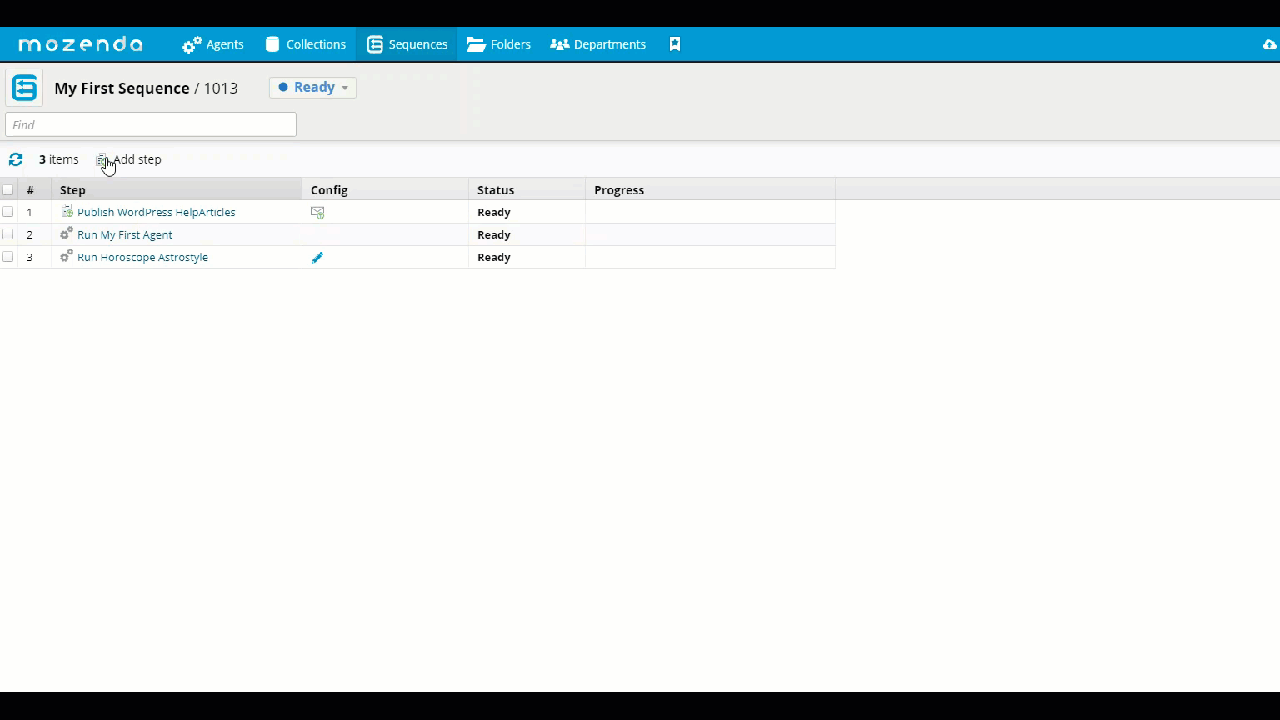When you use Premium Harvesting, you can select the geolocation (or geographic location) or a custom proxy for your agents. This allows your agent to pull from a pool of region-specific IP addresses to get your data faster and with less detection.
Assign a proxy to an agent
In the Web Console:
- Select Agents > Agents.
- Select the name of the specific agent you want to update.
- Select

- Select Harvesting.
- Under Method and Run this agent using > select Premium harvesting.
- Under Run this agent in > select the geolocation.
Third-party proxies are indicated by the (Custom) tag.
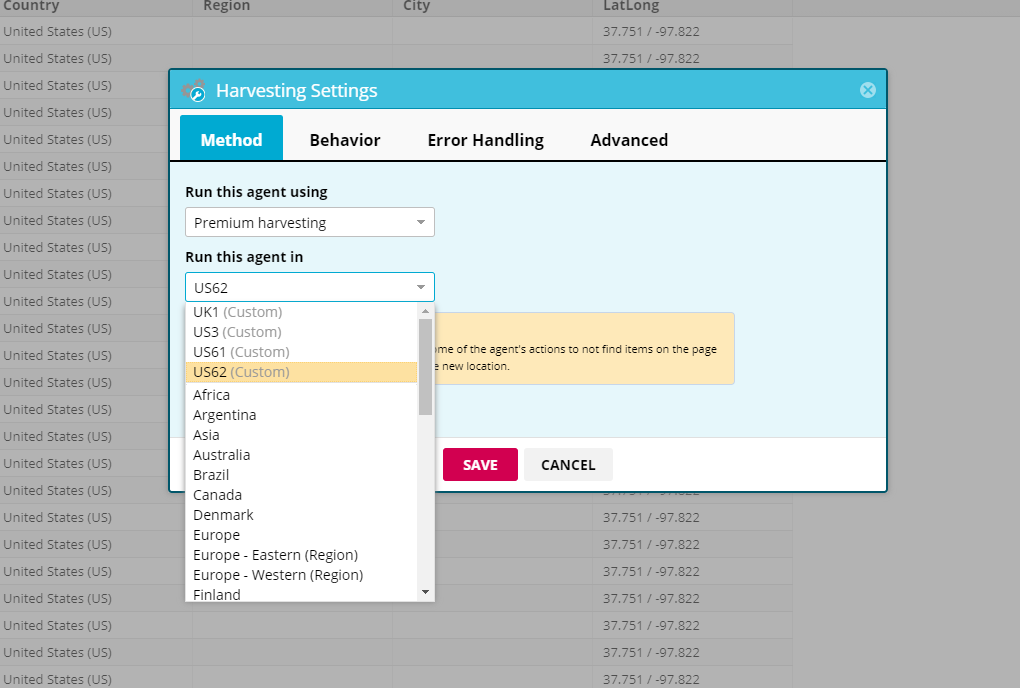
- Select SAVE.
- Select Ready > Run
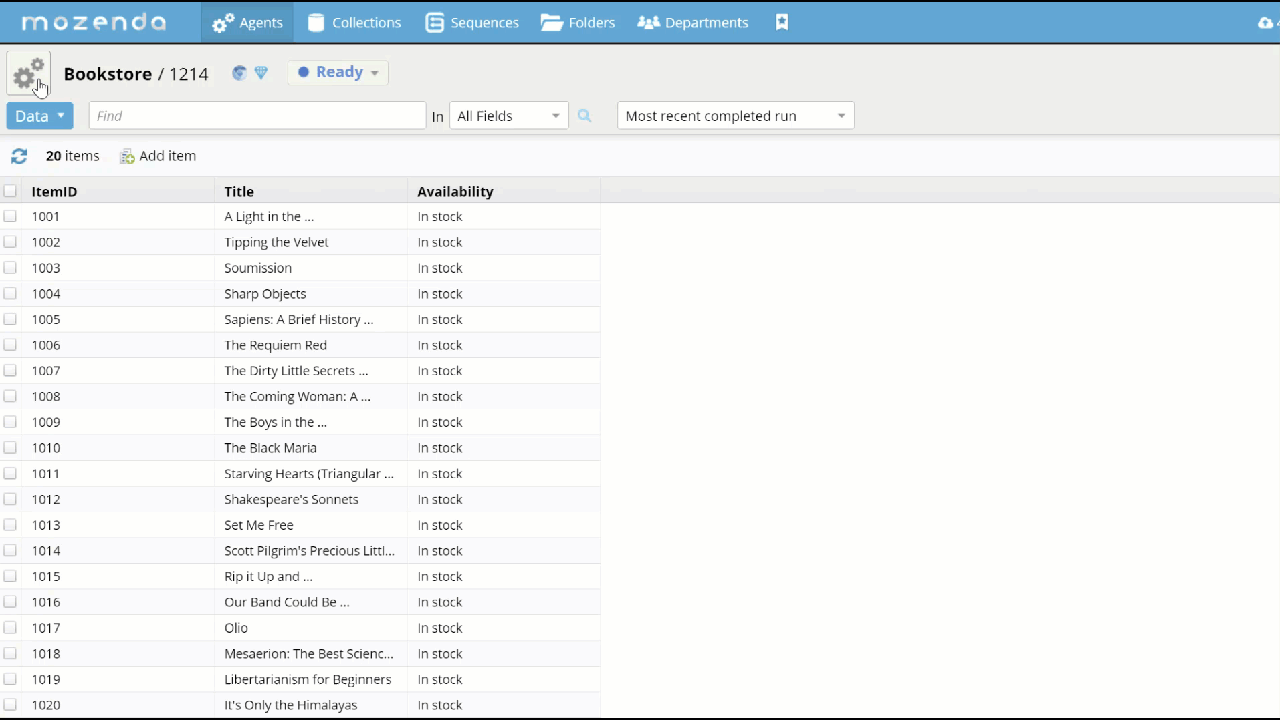
Assign a proxy to multiple agents
In the Web Console;
- Select Agents> Agents.
- Select multiple agents you want to update.
- Select More > Harvesting.
- Select Run this agent using > Confirm harvesting type
- Select Run this agent in > Confirm Geolocation or custom proxy
- Select SAVE.
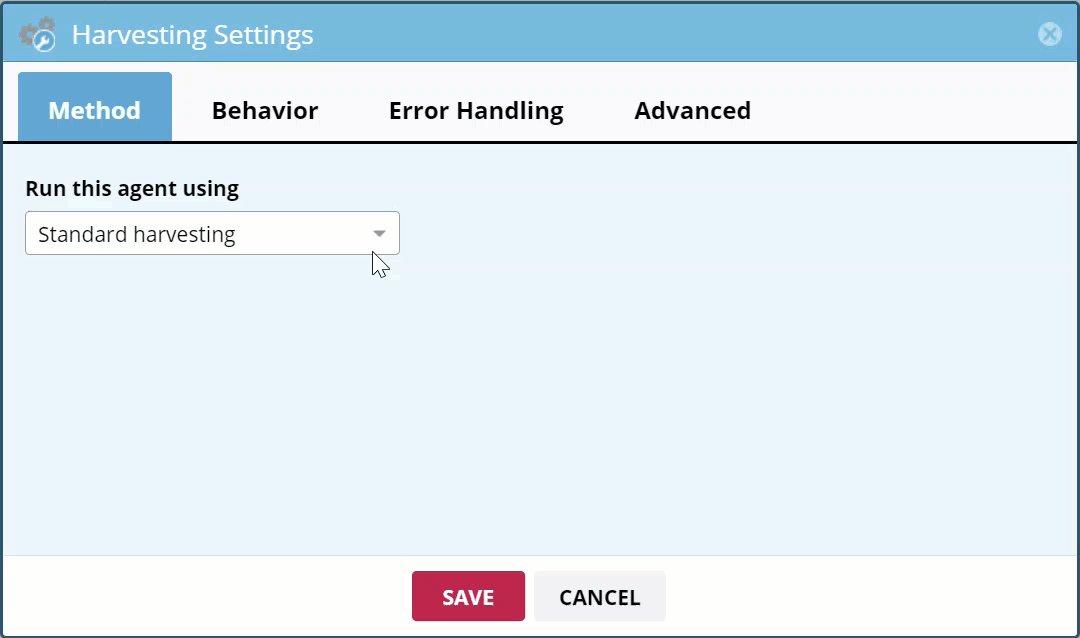
Assign a proxy to an agent run job
In the Web Console:
- Select Agents > Agents.
- Select the name of the specific agent you want to update.
- Select READY > Run with parameters
- Enter a job Name.
- In PARAMETER NAME enter ProxyPool.
- In PARAMETER VALUE enter the name of the proxy.
The Parameter name must be ProxyPool, and the Parameter value must match the name of the target proxy. (Case sensitive)
- Select ADD.
- Select CREATE JOB.
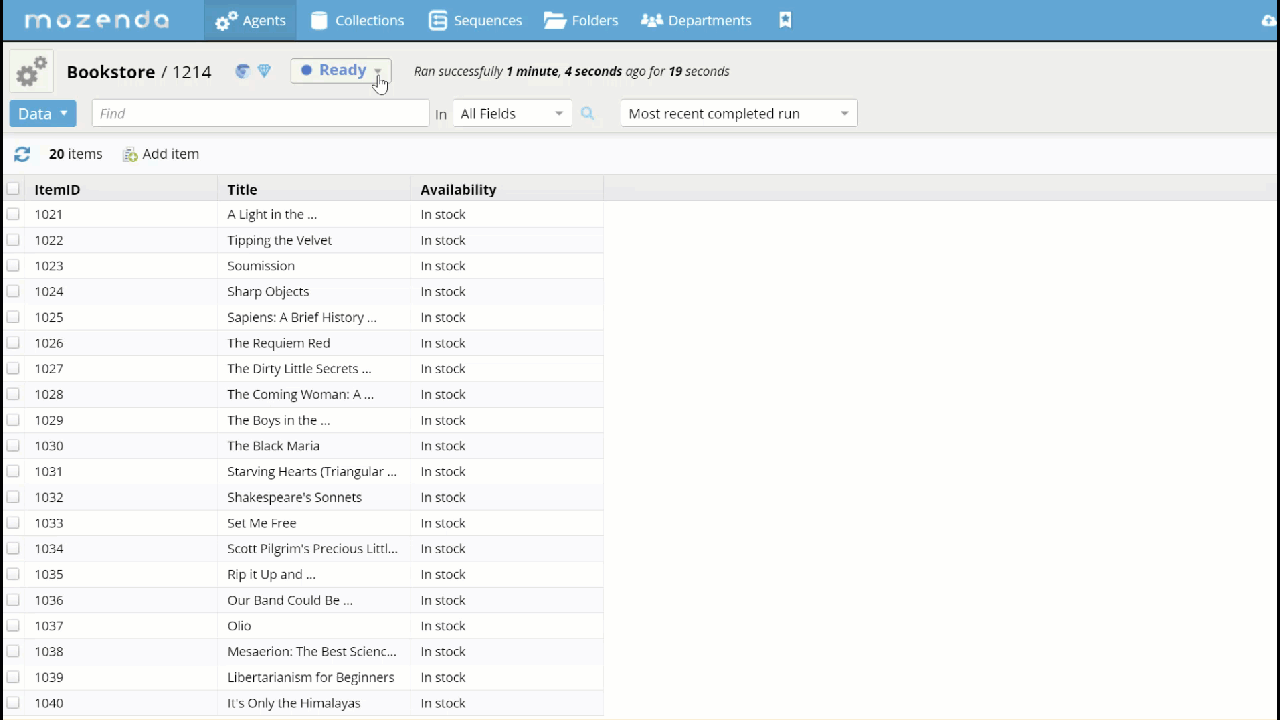
Assign a proxy to an agent run job in a sequence
In the Web Console:
- Select Sequences.
- Select or create the specific sequence you want to use.
- Select Add step.
- Select Run Agent.
- Select an agent.
- Select SELECT.
- Select Parameters.
- In Parameter name enterProxyPool.
- In Parameter value enter your "proxy pool" name.
The Parameter name must be ProxyPool, and the Parameter value must match the name of the target proxy. (Case sensitive)
- Select ADD
- Select SAVE