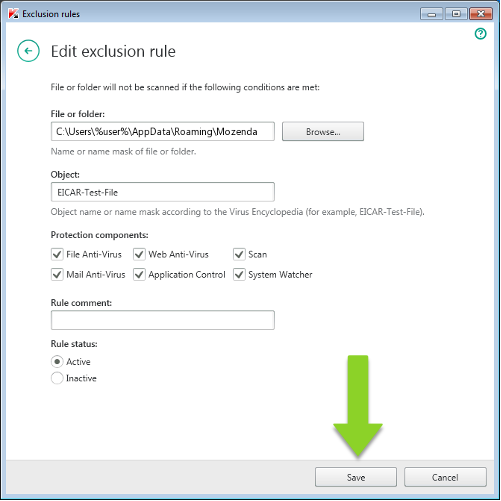You might need to add Mozenda as an exclusion to your antivirus software if you are unable to download or install the Agent Builder or if you see a partially blank screen following installation.
-
Open Kaspersky and select Settings.
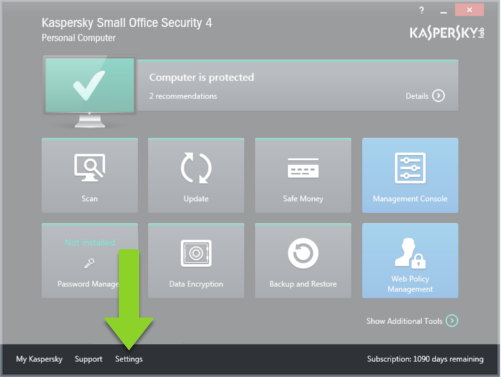
-
Select Additional.
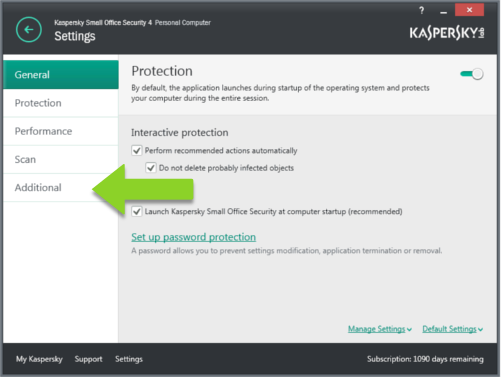
- Select Threats and Exclusions.
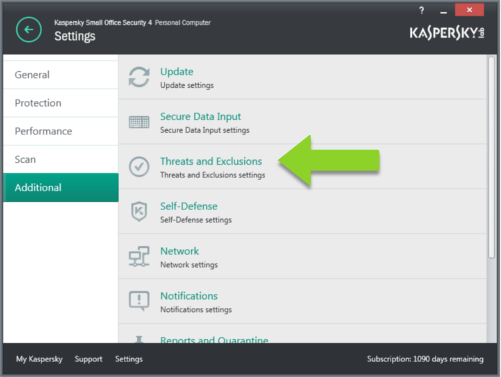
- Select Configure exclusion rules.
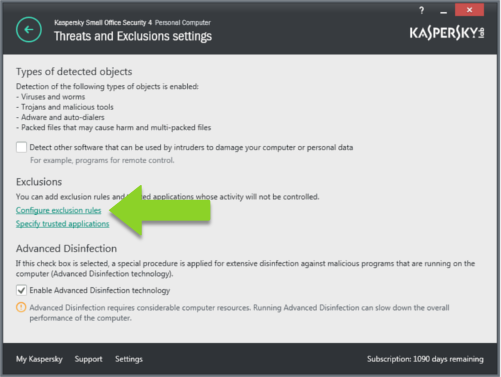
- Select Add.
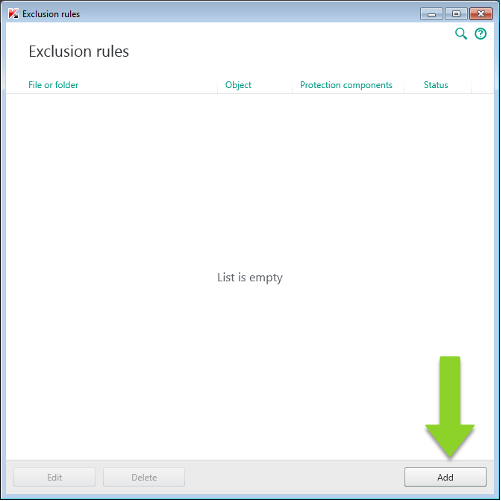
- Select Browse.
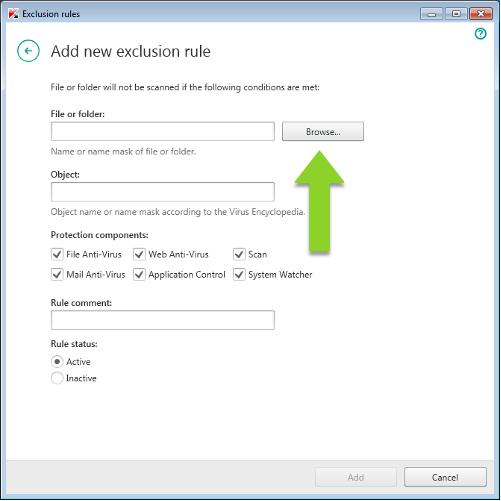
- Open Windows Explorer, then open your Downloads folder. Double-click the Mozenda installation file.
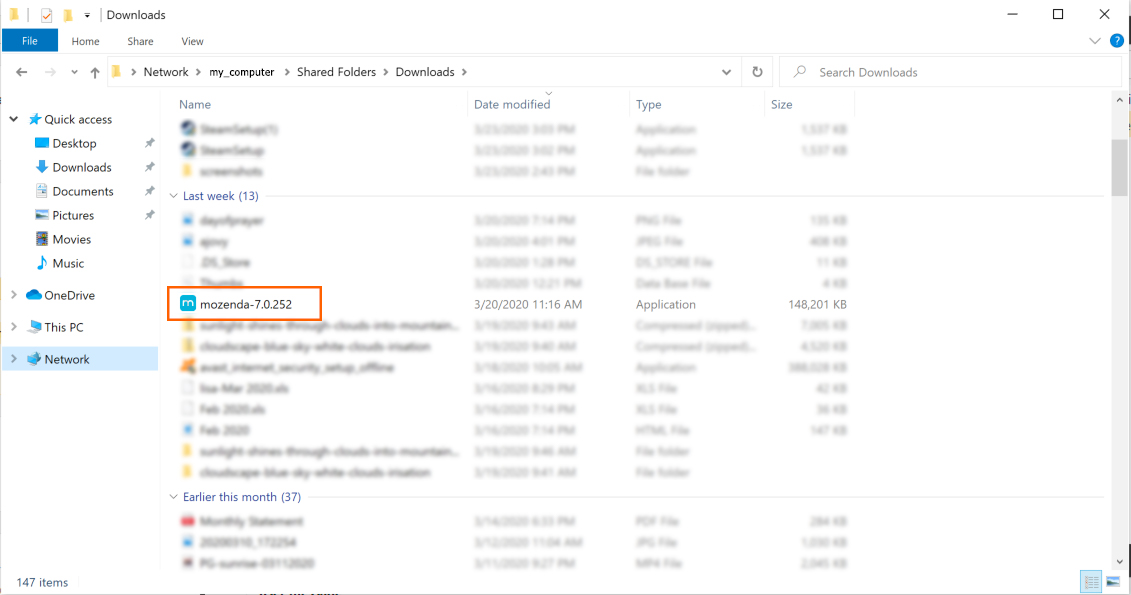
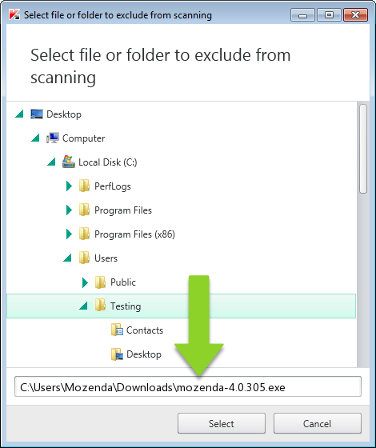
- Enter
EICAR-Test-Fileinto the Object input field.
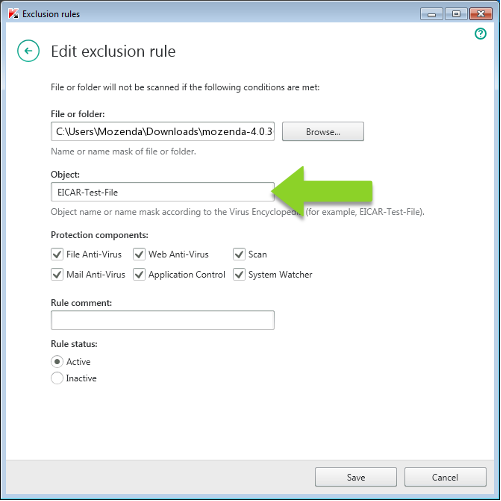
- Select Save.
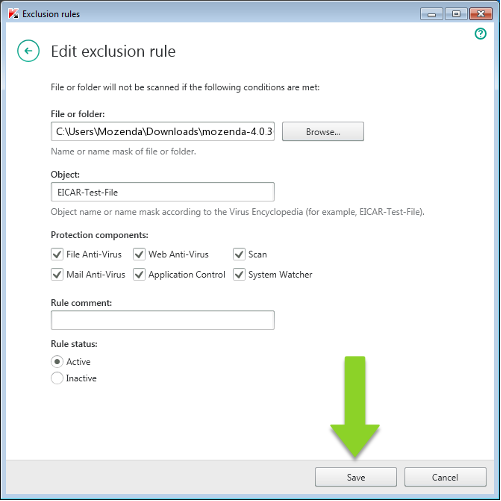
- Select Add.
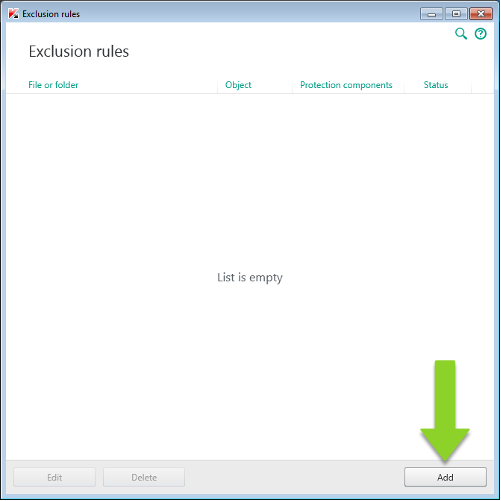
- Select Browse.
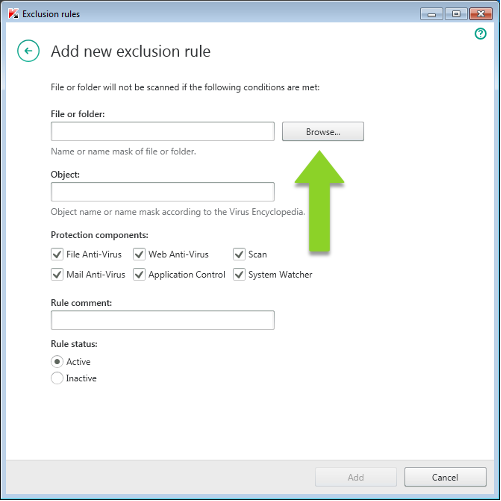
- Paste the following folder path into the field:
C:\Users\%user%\AppData\Roaming\Mozenda
Note
Replace %user% with the username you use to log into your computer.
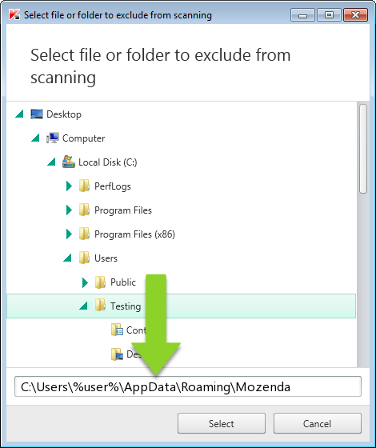
- Enter
EICAR-Test-Fileinto the Object input field.
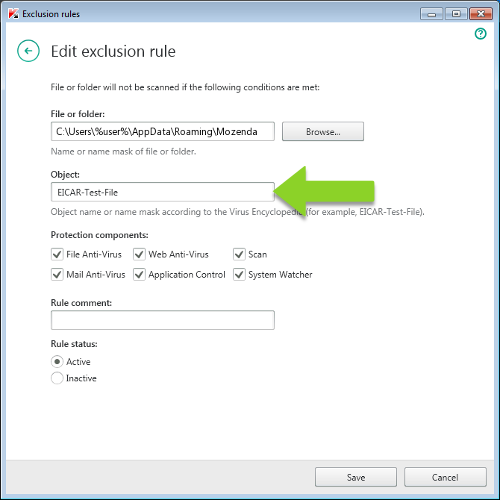
- Select Save.