When you use Premium Harvesting, you can select the geolocation (or geographic location) a custom proxy for your agents or agent run jobs. This allows your agent to pull from a pool of region-specific IP addresses to get your data faster with less detection.
Note: The feature of adding custom proxy pools to your account is only available to account administrators.
How to choose a third-party proxy provider
There are many system geolocations and proxy pools available to you through Mozenda. However, you can choose to add your own third-party proxy provider.
Obtaining additional Web Proxies are available through many 3rd party proxy providers like OxyLabs, Bright Data, Smartproxy , Netnut, and more. These providers offer many types of proxies. It is important to know the difference between proxy types to understand what is best for you.
- Residential proxy servers use real IP residential addresses that are geographically located in a specific country, state, or region. These proxies are generally the most expensive option, but they provide the largest variety of disparate IPs that are continually rotating as residential users turn on an off their computers. For many popular websites these are the best option to consistently gather data from them. This type of proxy is also the slowest option because the requests must be routed through residential properties and are reliant on their personal internet connections and bandwidth. This can reduce the speed of individual requests by 3 to 4 times or more. Generally these types of proxies produce a higher than average number of connection errors and agents that use these proxies should be built to retry on failures.
- Datacenter proxies are hosted in different data centers around the world. Generally they are comprised of continuogous ip blocks and therefore are more easily detected. They also do not randomly rotate and the variety of ips and locations is much smaller. However, because they are hosted in data centers the speed is much higher as compared to residential proxies and generally are only marginally slower than not using a proxy at all. Several of the providers listed in this document supply both residential and data center proxies.
- Public proxy servers are the most common and the least secure. They are often free and easily accessible but hard to trust. They often have been used for nefarious purposes and are therefore blocked by most major websites around the world. They also provide the potential of bad actors intercepting and even potentially altering some data transferred through them. This is especially true if the traffic is not encrpyted.
Add a third-party proxy provider to your account
In the Web Console,
- Select

- Select Account Settings.
- Select

- Select Proxies.
- Select Add Proxy.
- Enter the Proxy Info.
- Enter the Proxy Connection Info.
- Select ADD.
Test your proxy connection with TEST CONNECTION SETTINGS to ensure the connection is ready for an agent.
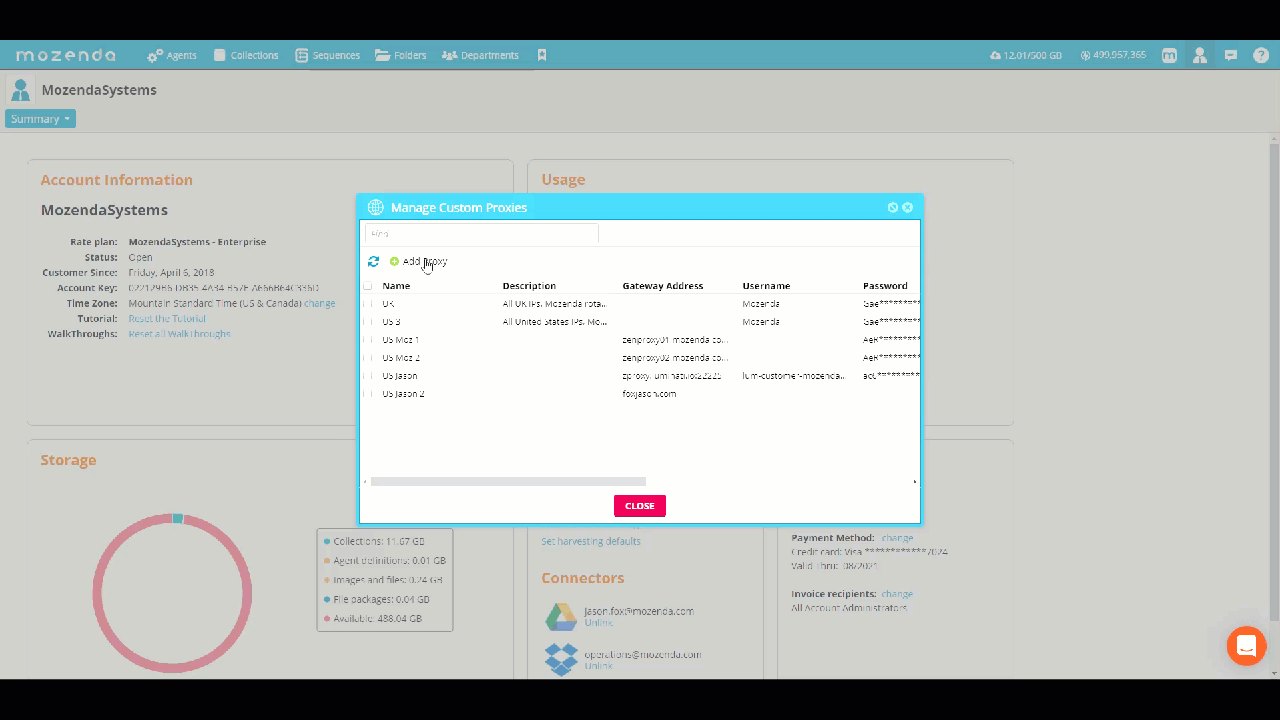
Gateway Address example:
Your third-party proxy providers supplies the username and password for your Mozenda proxy connection when you establish an account with them. Bright Data and OxyLabs would follow this similar format. Consult with them for any updated recommendations.
For almost all proxy services you will need to use a session id variable %_guid:RemoveDashes% either in the username, password, or gateway address section of the configuration.
E.g., for bright data you would use something like this for the username:
lum-customer-username-zone-dcshared-country-us-session-%_guid:RemoveDashes%
Check with the proxy provider to ensure this configuraiton is correct. Without this configuration it will maintain the same session with the provider and the ip will not rotate each time a new page is loaded in an agent as it should.
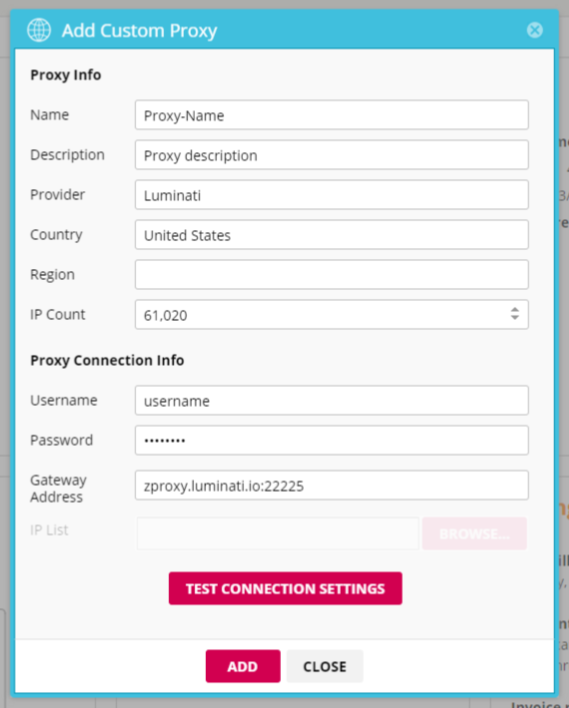
IP list example:
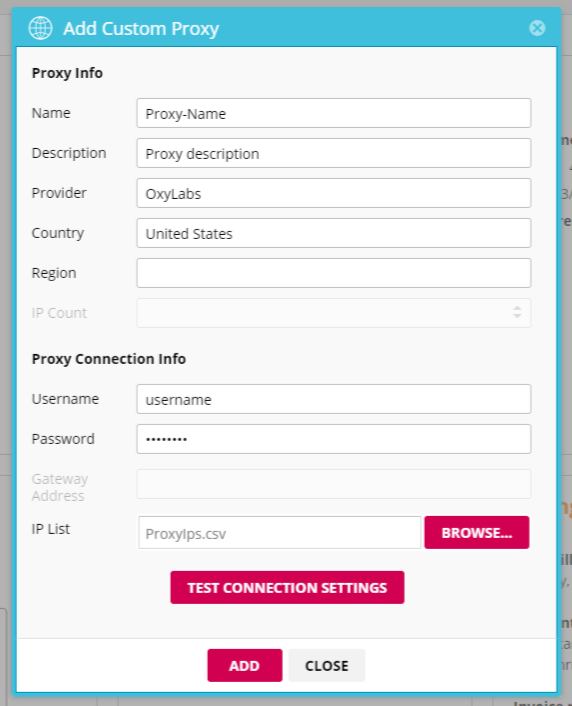
| File format | ||
|---|---|---|
| File type | csv. or tsv. | Required |
| Headers | Column A- IpAddress Column B - Port |
Must be an exact match or no headers |
| IP address format | Classless Inter-Domain Routing (CIDR) {IP Address}/{maskbits} or {IP address} | Required |
Samples are listed below to help with formatting your IP upload. Not actual IP addresses.
CIDR example:
IpAddress,Port
123.456.78.0/23,65000
723.453.8.0/20,65000
183.658.478.0/24,65000
193.756.200.0/23,65000
324.856.6.0/21,65000
IP Address only:
80.144.23.303,55860
804.144.23.304,55860
804.144.23.305,55860
804.144.23.306,55860