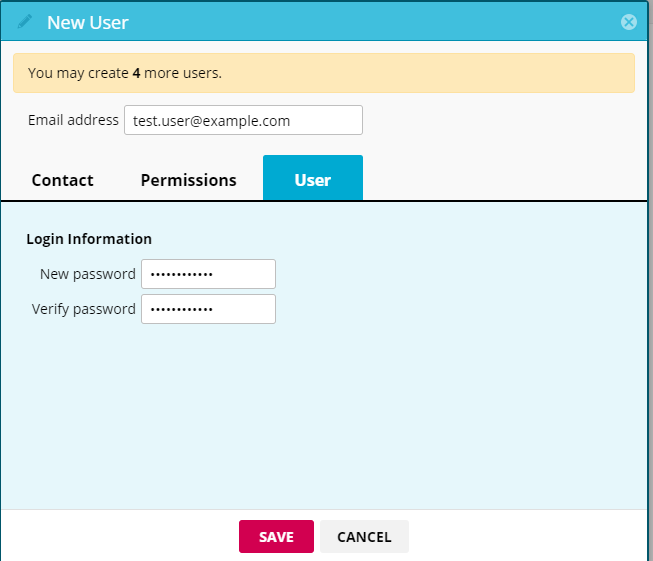An account administrator can add additional users to your Mozenda account.
In the Web Console:
- Select the User icon.

- Select Account Settings.
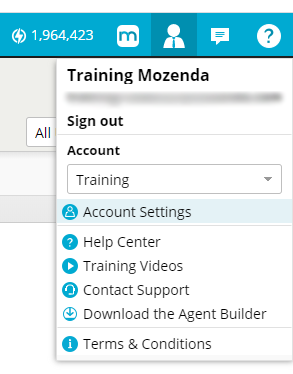
- Click the Account Settings drop-down.
- Select Users.
- Select New user.
- Enter the user's email address.
- Select Contact to enter the user's information.
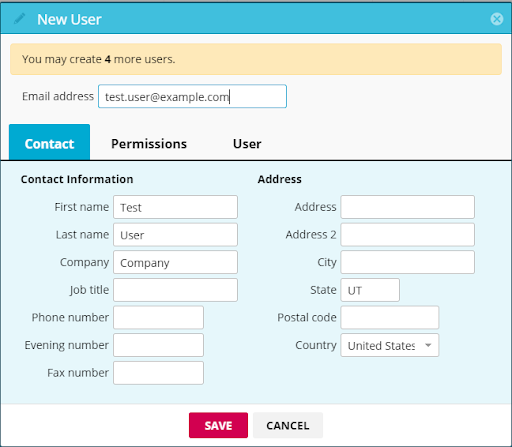
- Select Permissions to manage the user's access.
- Select User.
- Enter a password.
- Select SAVE.